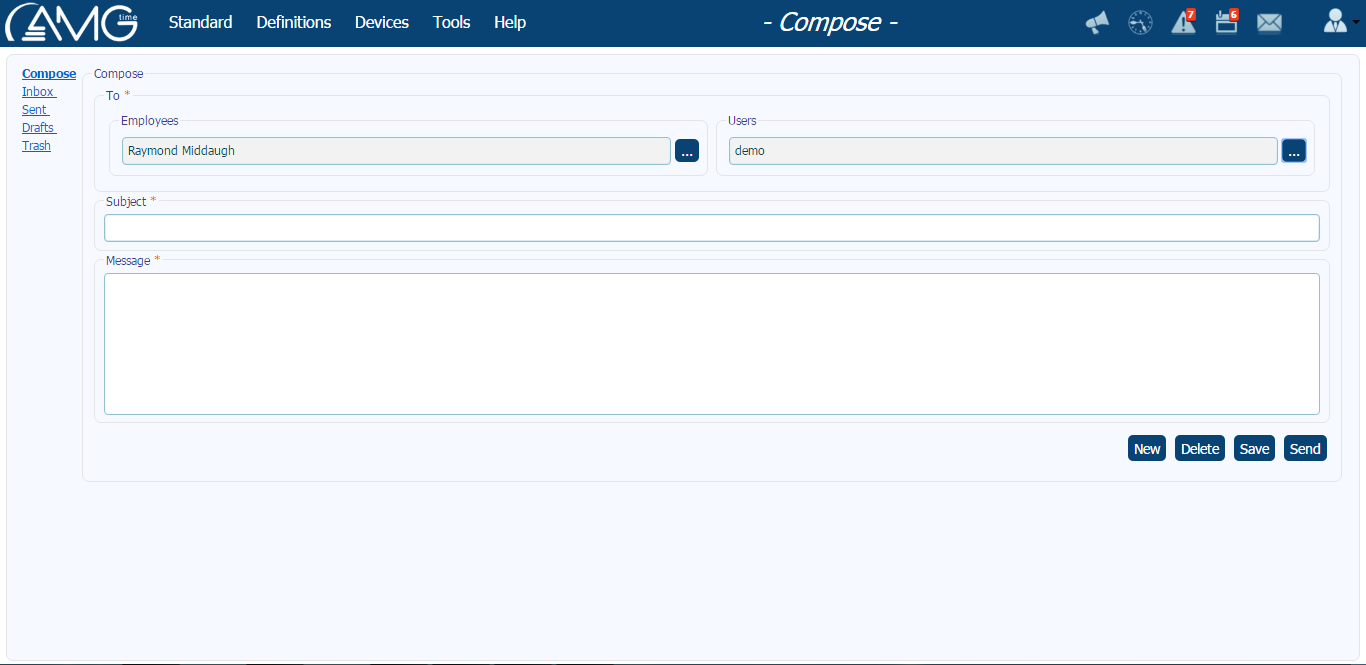This screen is intended for composing and sending messages.
To compose and send message, you should do the following:
- Choose the recipient(s) of the message.
For that you should select from the Employees and/or Users combo box the employee and/or user whom the message should be sent to and then click on the corresponding Add button. (By repeating these steps you can add more than one recipients.)
Note: You can also remove already added recipients. For that you should select from the Employees and/or Users combo box the employee and/or user whom you want to remove and then click on the corresponding Remove button.
- In the Subject textbox enter the subject of the message.
- In the Message textbox enter the message.
- Click on the Send button to send the message.
or
- Click on the Save button to save the message in Drafts.
or
- Click on the Delete button to delete the composed message.
or
- Click on the New button to start new message without saving the current one.
This screen is intended for viewing all incoming messages.
To read the received message you should select the corresponding message row from the
Inbox table and read its content in the
Message text field.
To reply to the message you should do the following:
- From the Inbox table select the message that you want to reply to.
- Click on the Reply button. As a result you will be navigated to the Compose section, where you can compose the reply and send it.
To delete a message from the
Inbox, you should do the following:
- From the Inbox table select the message that you want to delete.
- Click on the Delete button. As a result the message will be transferred to the Trash section.
This screen is intended for viewing all outgoing messages.
To read the sent message you should select the corresponding message row from the
Sent table and read its content in the
Message text field.
To delete a message from the
Sent, you should do the following:
- From the Sent table select the message that you want to delete.
- Click on the Delete button. As a result the message will be transferred to the Trash section.
This screen is intended for viewing all NOT sent messages saved as draft.
To read the draft message you should select the corresponding message row from the
Drafts table and read its content in the
Message text field.
To edit and send the message you should do the following:
- From the Drafts table select the message that you want to edit.
- Click on the Edit button. As a result you will be navigated to the Compose section, where you can edit the message and either save it again in Drafts or send it to the recipient.
To delete a message from the
Drafts, you should do the following:
- From the Drafts table select the message that you want to delete.
- Click on the Delete button. Note that draft messages after deleting are NOT being transferred to the Trash section.
This screen is intended for viewing all deleted messages.
To read the deleted message you should select the corresponding message row from the
Trash table and read its content in the
Message text field.
To delete a message from the
Trash, you should do the following:
- From the Trash table select the message that you want to delete.
- Click on the Delete button. Note that it wouldn't be possible to restore messages, deleted from Trash section.