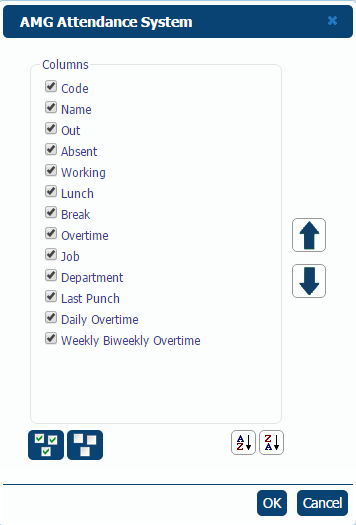|
Status Board page shows In/Out status, daily and weekly/biweekly overtime worked hours of employees at the moment of viewing or at any moment in the last 99 hours and 59 minutes. The possible statuses shown in the table are Out - violet balls, Absent - red balls, Working - green balls, Lunch - blue balls, and Break - yellow balls.
If the employee has daily or weekly/biweekly overtime, then in the Daily Overtime or Weekly/Biweekly Overtime columns will be displayed either how much is left until overtime hours will start (e.g. -1:30) or how much the employee has already worked overtime (e.g. 1:30). Overtime will be displayed only when the status of employee is Working.
If employee is working in a department or on a job, then in the Department and Job columns will be displayed the code and name of the department and job, correspondingly.
Filtering
In the page is given also a possibility of filtering, which assumes not only filtering the list of employees by some criteria, but also going back to a certain time point in the past. To filter the list of employees you should do the following:
- In the Employee Filter panel choose the criteria by which you want to filter. If you want to go back to a certain time point in the past and view status of employees at that moment, then enter date and time into Use Exact Date/Time field, or if you want to go back just for some hours/minutes, then disable Use Exact Date/Time check box and in the Hours Back fields enter hours and minutes you want to go back.
- Click on the Refresh button.
As a result of filtering, in the Employees table will be displayed only those employees who correspond to the entered criteria. If no employee corresponds to criteria, then no record will be dislayed in the table. To view all the employees or to start over the filtering you should click on the Reset button.
 Note: Note: |
| You can simultaneously filter by more than one criteria. |
By clicking on Properties button will be opened the Status Board Properties window, which will give possibility to hide/show each column of the Status Board table separately.
Here you can also generate report on employees' In/OUT statuses. For that you should just click on the Report button. In the report will be displayed only those employees who are at the moment displayed in the list.
|

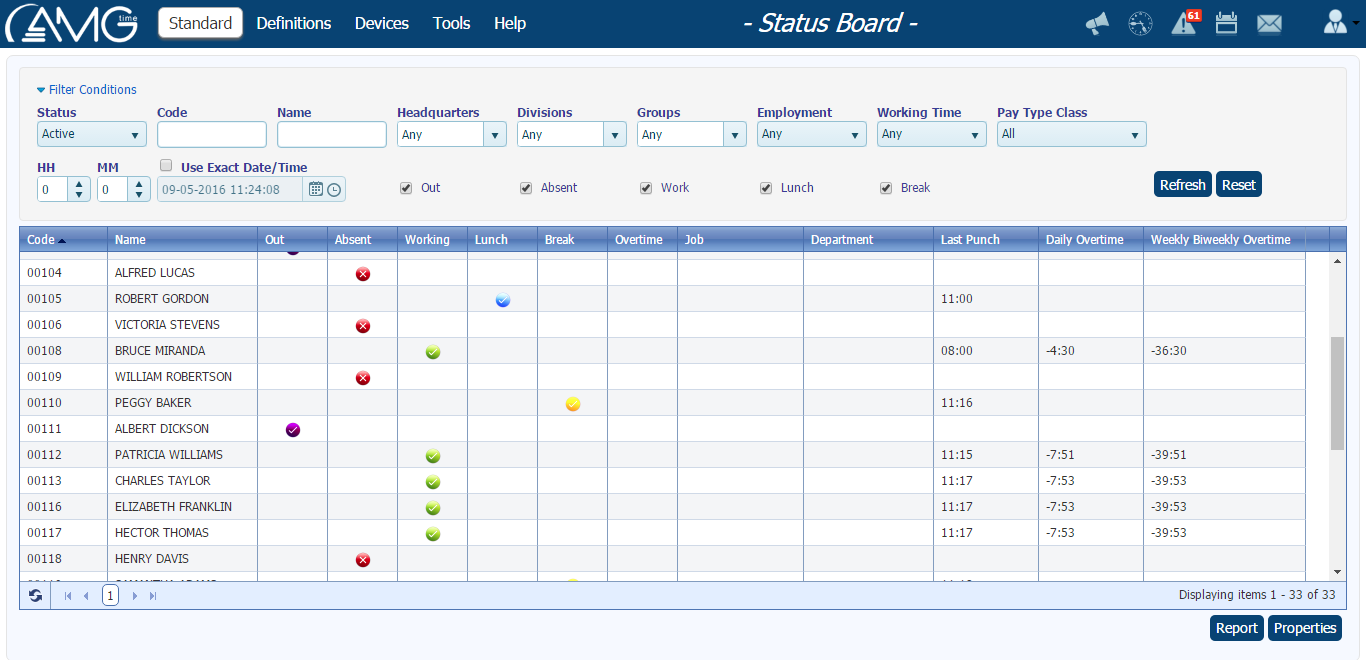

 Note:
Note: