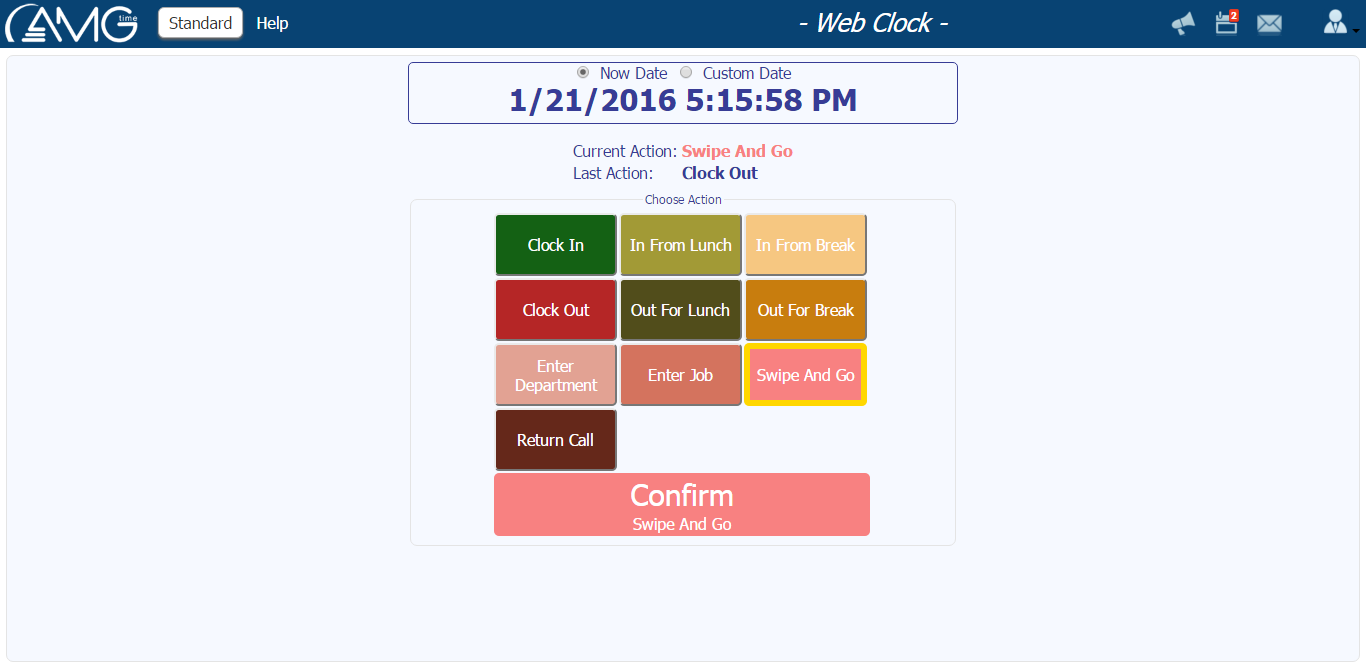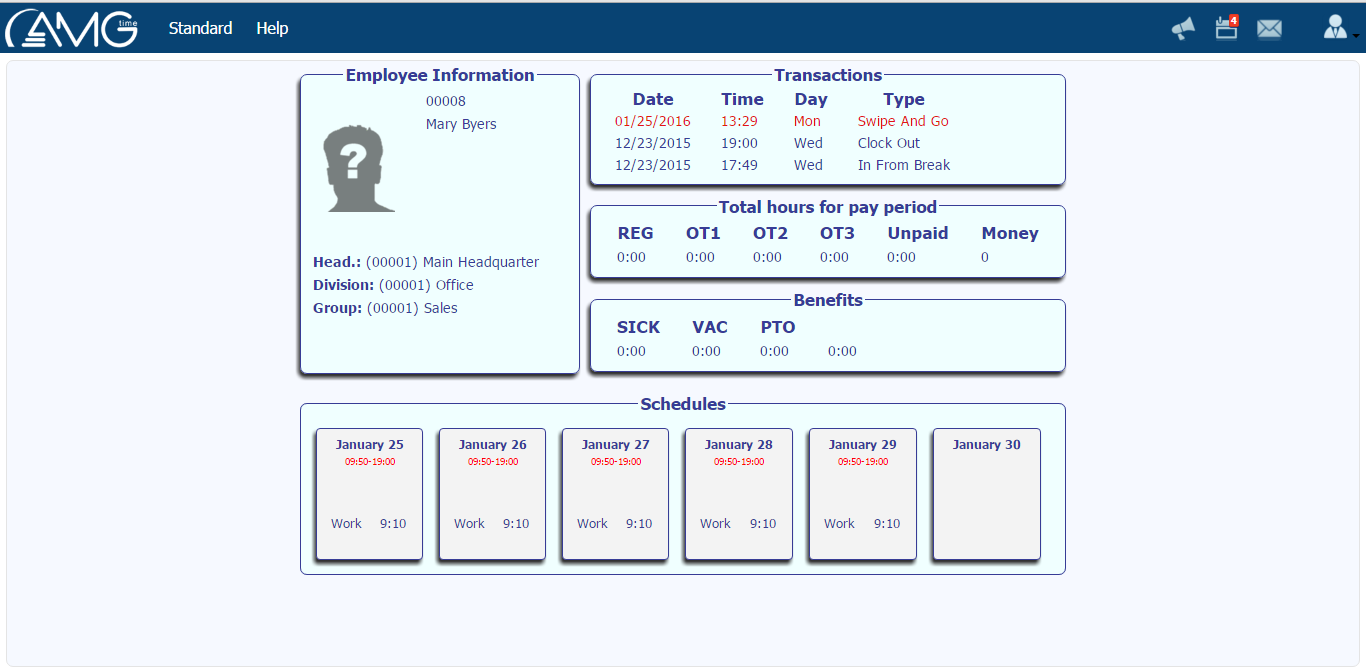|
Web Clock page creates an imitation of the real device, giving an opportunity to commit transactions like from the real device. In the program, transactions commited from Web Clock are recorded as transactions commited from Virtual Device.
To commit a transaction you should do the following:
- Choose the action by pressing on the corresponding button. If no action button is pressed, then will be committed Swipe and Go transaction.
- In case of pressing on Enter Department button, you should select also the department from the list which will appear on the right side of the window.
- In case of pressing on Enter Job button, you should select also the job from the list which will appear on the right side of the window.
- If necessary, enter any notes and comments into Comments field, if the field is activated from General Settings.
- Click on the Enter button. As a result, the transaction will be committed and on the right side of the window will appear employee's name, badge number, transaction type, date and time.
To open Employee Details screen without committing any action you should simply click on Details button. As a result will appear employee's details screen.
|