|
Here you can find the schedule of the employee.
The Schedule page contains a calendar, every day of which is represented as a separate card on which is displayed employee's schedule (if there is any assigned). If the card is blank, then no schedule is assigned for that date.
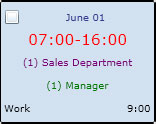 |
It is a card representing a schedule of a single day. It represents the following information:
- Date (is always displayed, even if no schedule is assigned)
- Start and stop times (or FLEX, if flexible shift is assigned, or FLOATER, if Floater check box is enabled)
- Department Code (can also be blank if employee is not assigned to any department)
- Job Code (can also be blank if employee is not assigned to any job)
- Work which indicates that employee is assigned to work (can also be striked through if employee is not assigned to work)
- Total amount of hours of the shift
|
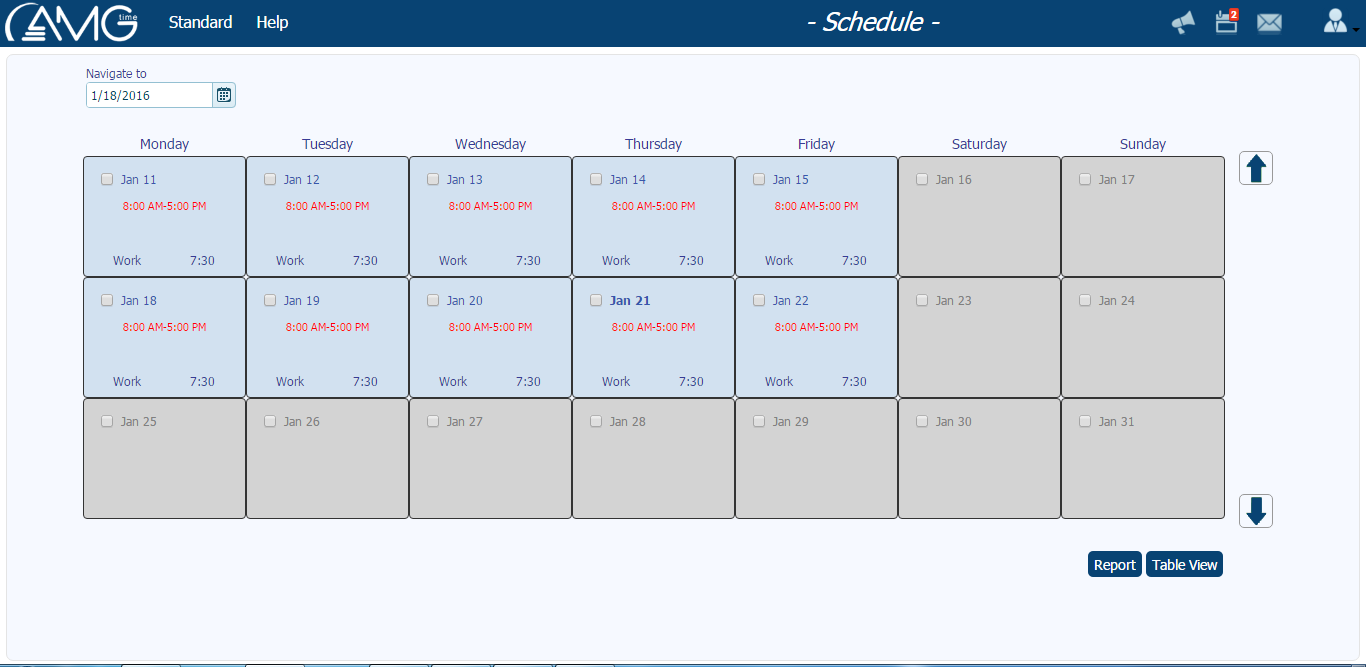
By default are displayed the schedules of current, previous and next weeks, but you also have a possibility to view the schedules of both past and upcoming weeks. To view the schedule of any day you just need to enter the date into the Navigate to field. As a result in the calendar will be displayed the week of the entered date. You can also navigate to previous or next weeks by clicking on UP  and DOWN and DOWN  buttons, respectively. buttons, respectively.
Besides you can view the schedule of all days in a tabular format. In comparison to the calendar view, where only 3 weeks at a moment can be displayed, in a tabular format simultaneously can be displayed schedules of all days at once. To view the schedule in a tabular form you should click on the Table View button. As a result will be opened View Schedule window. By default in this window are displayed the schedules of current month. However, you can filter the list to display the schedules of any custom time period. For that you should enter the start and end dates of the custom time period into Start and End fields, respectively, and then click on the Filter button. If after filtering no record is displayed in the table, then there is no schedule assigned for the days in the mentioned time period. To view again the schedules of current month you should click on the Reset button.
|