Help Menu
- Welcome to AMG Attendance System
- Step by Step Instructions
| General Settings |
|
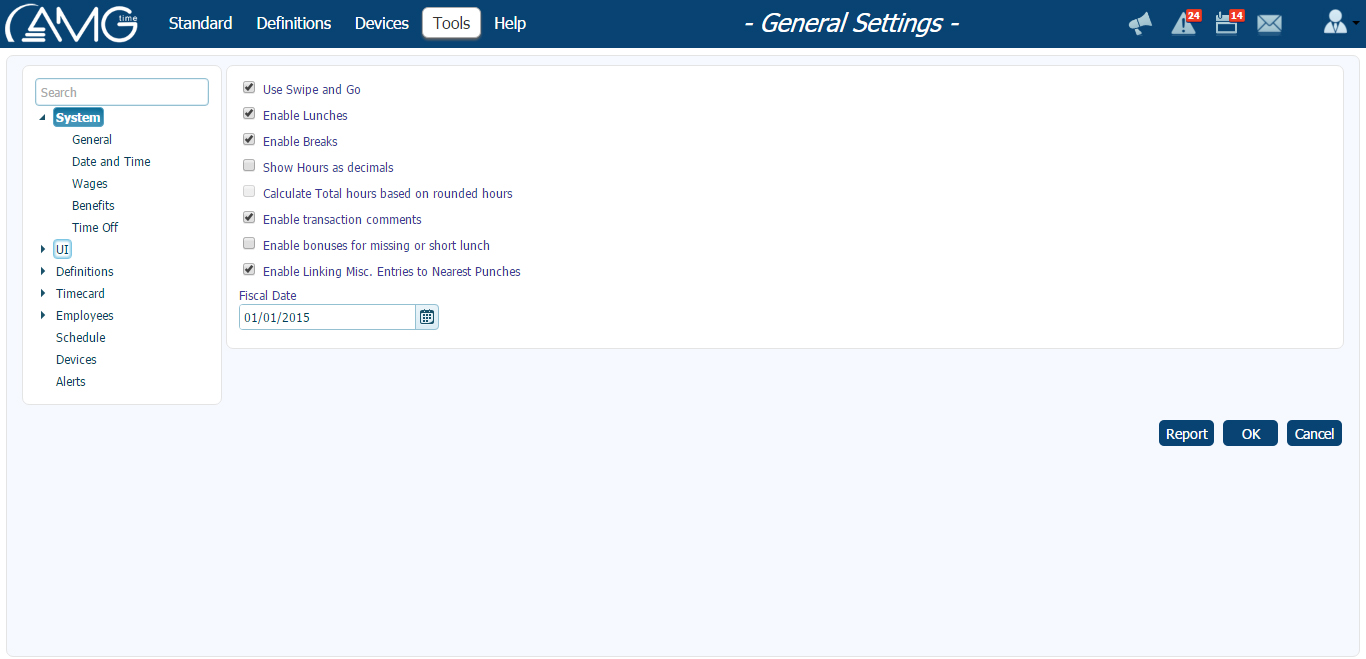 Below is the description of all available options: General
Use Swipe and Go Enable this functionality which is used when employees punch without mentioning action. Enable Lunches Enable this functionality to use Lunches in the program. Enable Breaks Enable this functionality to use Breaks in the program. Show Hours as decimals Enable this functionality if you want the amount of hours be displayed in decimals format. (eg. 8h 30m will be displayed as 8.5) Calculate Total hours based on rounded hours Enable this functionality if you want that Total hours be calculated based on rounded timecard hours. Enable transaction comments Enable this functionality if you want to have a possibility to write comments about transactions. Enable bonuses for missing or short lunch (included in a separate module available upon request) Enable this functionality if you want to have a possibility to provide bonus hours for missing or short lunches. Note that this feature can be applied only for lunches of Punched type. Enable Linking Misc. Entries to Nearest Punches Enable this functionality if you want to enable a possibility of linking misc. entries to the nearest in/out punches. Fiscal Date Enter start date of the fiscal year. (Fiscal year is a period used for calculating annual financial statements or used for income tax reporting.) This info is most relevant when you use Benefit Accrual feature of the system. Date and Time Time Zone From Time Zone combo box choose the time zone of your location. Use am-pm format Enable this functionality if you want the time in the program to be displayed in am-pm format. Week Start Day Select from the combo box the week day from which the week should start. Date Format Select from the combo box the format of displaying dates in the program. Date Separator Select from the combo box the separator type for dates. Leading zero for day Select this check box to display '0' in front of days (e.g '06' instead of '6'). Leading zero for month Select this check box to display '0' in front of months (e.g '06' instead of '6'). Wages Enable Wages Enable this functionality to store in the program employees' wages. Minimum Choose this option, if you want that total wage be calculated according to the minimum wage rate. Maximum Choose this option, if you want that total wage be calculated according to the maximum wage rate. Choose priority Choose this option, if you want to define a priority of options, and then define that priority using Up and Down buttons. Benefits Enable negative benefits Enable this functionality if you want to enable having negative balance for benefit categories. In this case usage of benefit hours wouldn't be limited by any deadline. Time Off Time Off Request Limit For Employee Use Enable this functionality if you don't want to allow employees adding new time off requests which are exceeding the amount of hours left to use or negative balance limit. Use schedule for partial day requests Check this option, if you want to use schedule for requesting time off for partial day. General
Show Help Tooltips Enable this functionality to allow users to see Help Tooltips when moving mouse coursor to different elements of the interfaces. Show page number in reports Enable this functionality to show in the reports page numbers. Rows per oage Choose the number of records to display in tables per one page Custom Words Use Custom Words Check this option if you want to replace 'Division','Group','Department' and 'Job' words (or any of them) in the system with other custom words. Custom Words Table In the below table, in Custom Version column for each word available enter the new custom version that you want to use. If for any of the words you don't want to use any custom version, then leave the original version entered. General
Enable automatic suggestion for codes Check this option, if you want that the system automatically suggests a code for the objects other than employees, departments, jobs and headquarters. The system will always suggest the next available number. Maximum length of those codes is 10 symbols. They can be only of Numeric type (e.g. 00001). Headquarters Code Maximum length of Headquarters Code is 8 symbols. It can be only of Numeric type (e.g. 00001). Departments Enable Departments Enable this functionality to store in the program info about company's departments and to assign employees to departments. Department Number Maximum length of Department Number is 8 symbols. It can be only of Numeric type (e.g. 00001). Jobs Enable Jobs Enable this functionality to store in the program info about company's jobs and to assign employees to jobs. Job Number Maximum length of Job Number is 8 symbols. It can be only of Numeric type (e.g. 00001). General
Enable Overtime Level 2 Enable this functionality to configure the settings of the second level of the Overtime. Enable Overtime Level 3 Enable this functionality to configure the settings of the third level of the Overtime. Automatic transactions approval after Enter the number of pay periods and additional days which can be edited. Maximum allowed number of periods to be edited is 99 plus 9 days.
Show Money column Enable this functionality if you want to make Money column visible in all windows and reports where it can be available. Show weekly subtotals for biweekly and 4 weekly pay periods Check this option, if you want to show in the Timecard subtotal hours for each week in case of biweekly or 4 weekly pay periods. Show Differentials Check this option, if you want to show differentials in the timecard. Differentials will be represented by differential codes. Show Differential Summary Check this option, if you want to show differential summary in the timecard. Summary of differentials will be represented by differential codes. General
Employee Code Maximum length of Employee Code is 10 symbols. It can be of two types: Numeric (e.g. 00001) and Alphanumeric (e.g. E0001). If Numeric type is choosen, you can also select Automatic suggestion checkbox, if you want that, when adding new employee, the system automatically suggests a code for the employee. In this case, the system will always suggest the next available number. Badge Code Maximum length of Badge Code is 10 symbols. It can be only of Numeric type (e.g. 00001). There are three types of Badge Assignment: Manual Assignment, Next Available Number, and Same as Employee Code.  Employee Full Name Format Select from the combo box how the full name of the employees should be displayed in the program. Attached files size Enter maximum size of files to be attached to employees (can be from 1 to 25 Mb). UI Show Payroll Settings Enable this functionality if you want to display in Add/Edit Employee window Payroll Settings tab. Show ACA Settings Enable this functionality if you want to display in Add/Edit Employee window ACA Settings tab.
Use Floater for shift selection Enable this functionality in order the program could automatically select and assign a shift to an employee. Copy last schedule if current is missing Enable this functionality if you want the schedule of the last week to automatically copy to the current week, if for current and all next weeks there is no schedule assigned. Show Misc. Entries and Holidays in Schedule Enable this functionality if you want that misc. entries and holidays are displayed in the schedule. Enable rotating schedule Enable this functionality if you want to enable usage of rotating schedule. Rotating means that you will create and assing to employee a schedule template (e.g. 2 working days and 1 day off) which will be always repeated. Default Schedule Create a one week default schedule, which will be automatically applied to newly added employees, if not duplicated from another employee. Clear button enables clearing default schedule. Daylight Savings Enable this functionality to automatically change the time of devices when the time of PC is being changed. Enable device access restrictions from shifts X days ahead Enable this functionality if you want to configure access restrictions times from Shifts window. Also enter how many days ahead should be created time zones according to the assigned schedule. Note that one of the days is for the previous day schedule. For example, if "4" is entered, then will be created time zones for current day, 1 day before, and 2 days after. Show legacy device types Enable this functionality if you want to display in the device types list all those types which are not being sold any more. Enable Lunch/Break Short Duration Denial Enable this functionality if you want to enable a possibility of denying short lunches and breaks. Enable Punch Restriction within X minutes ( only for Elionic100 device users) Enable this functionality if you want on Elionic100 devices to restrict punches within a defined period of time after any performed punch action. Also enter within how many minutes performing punch should be restricted.
|

