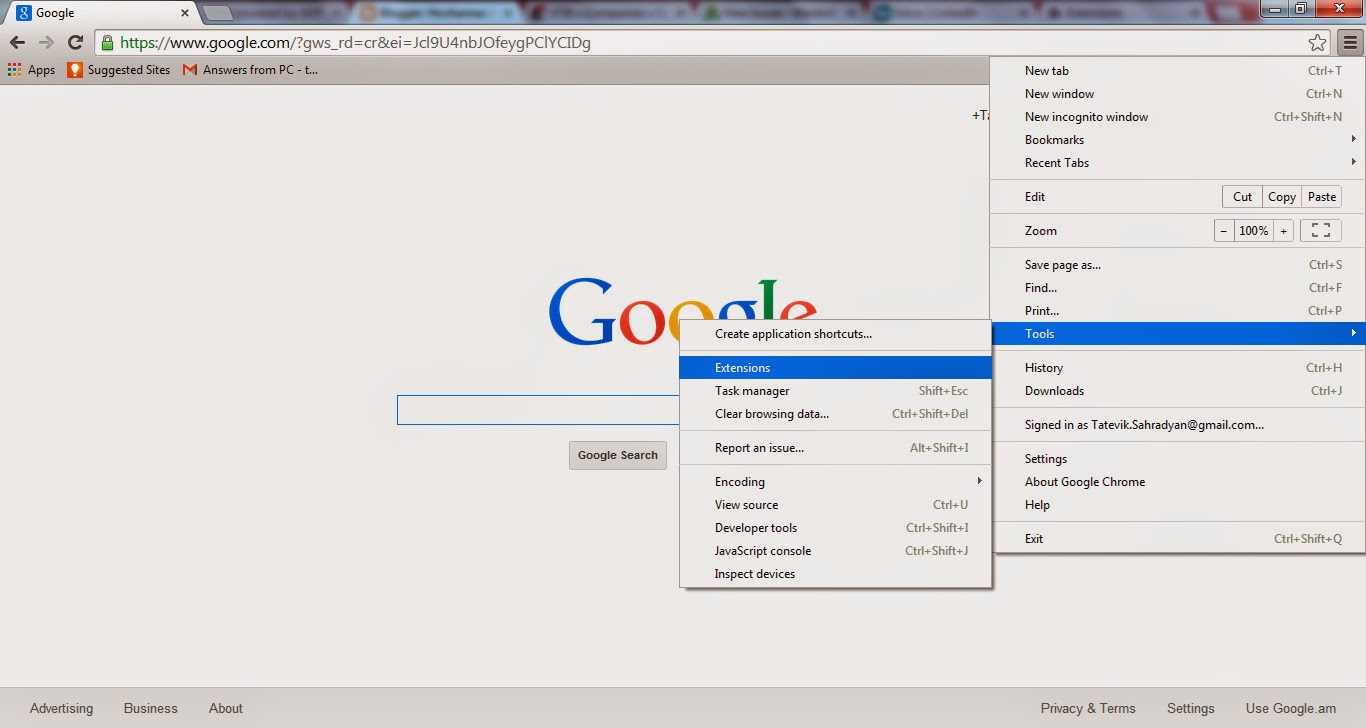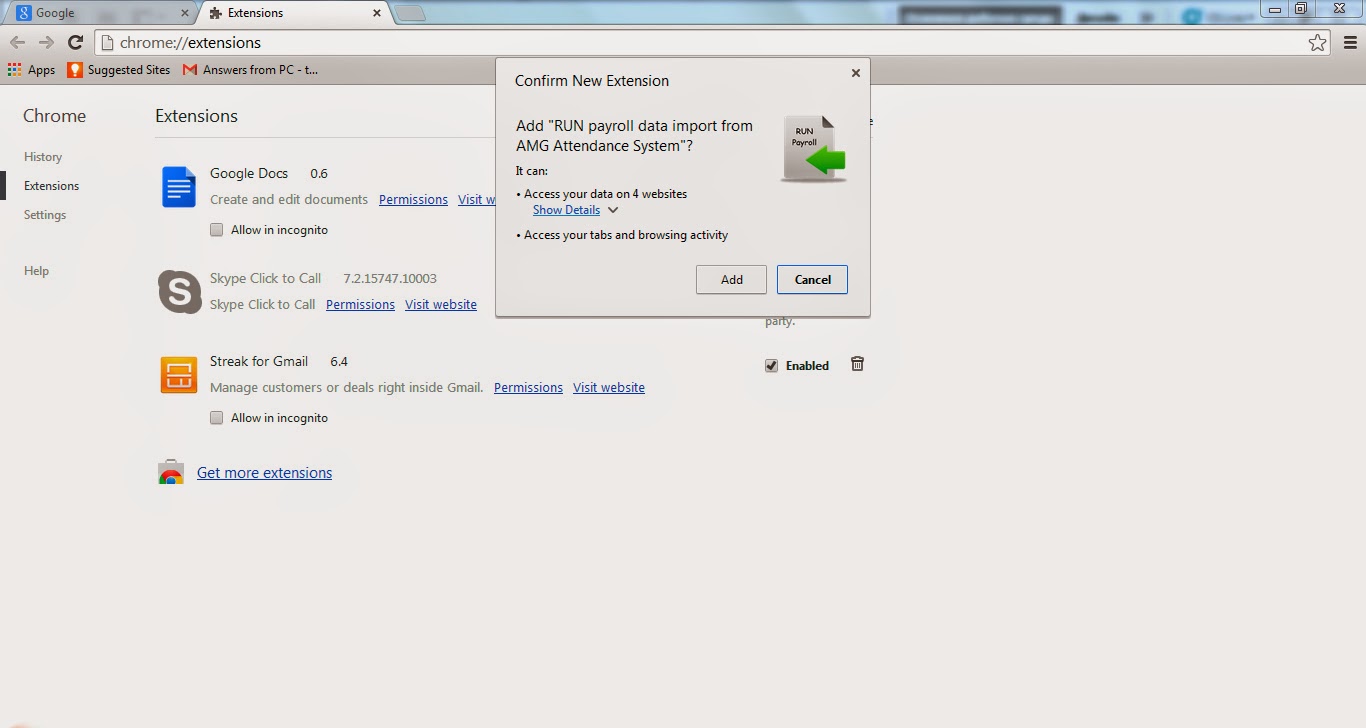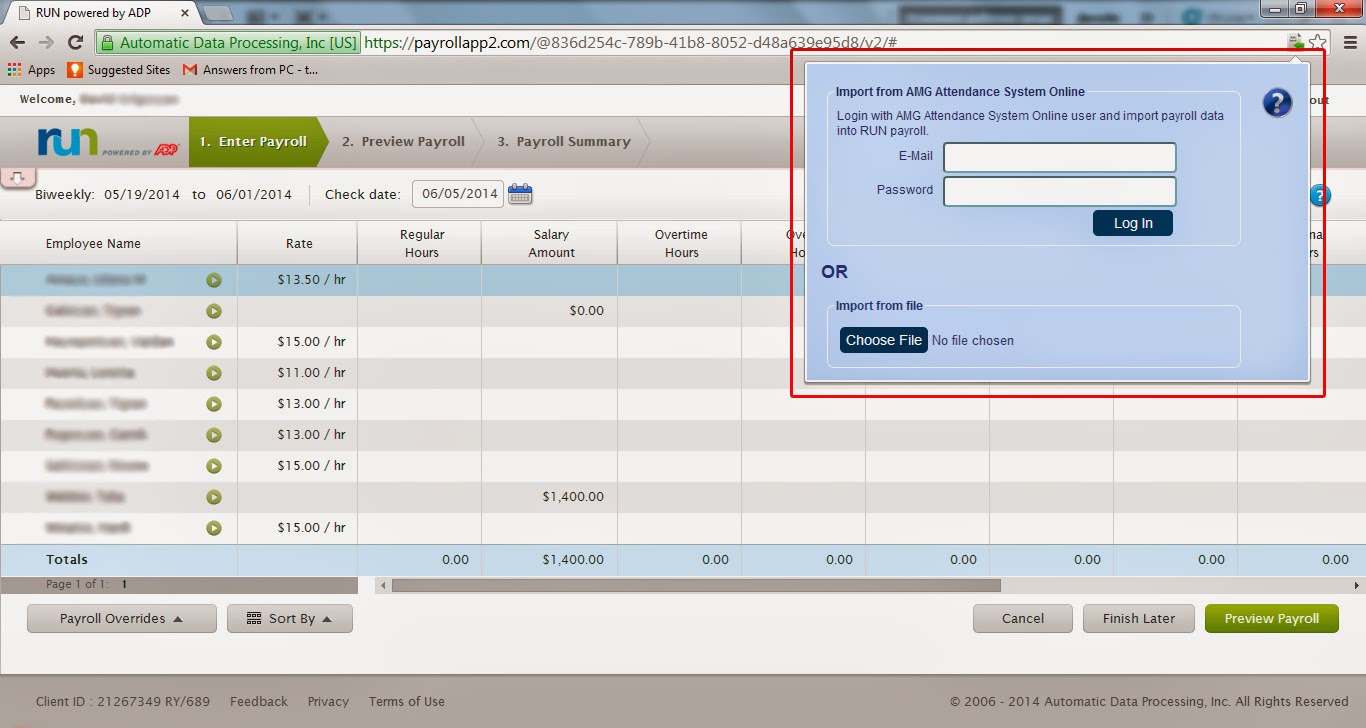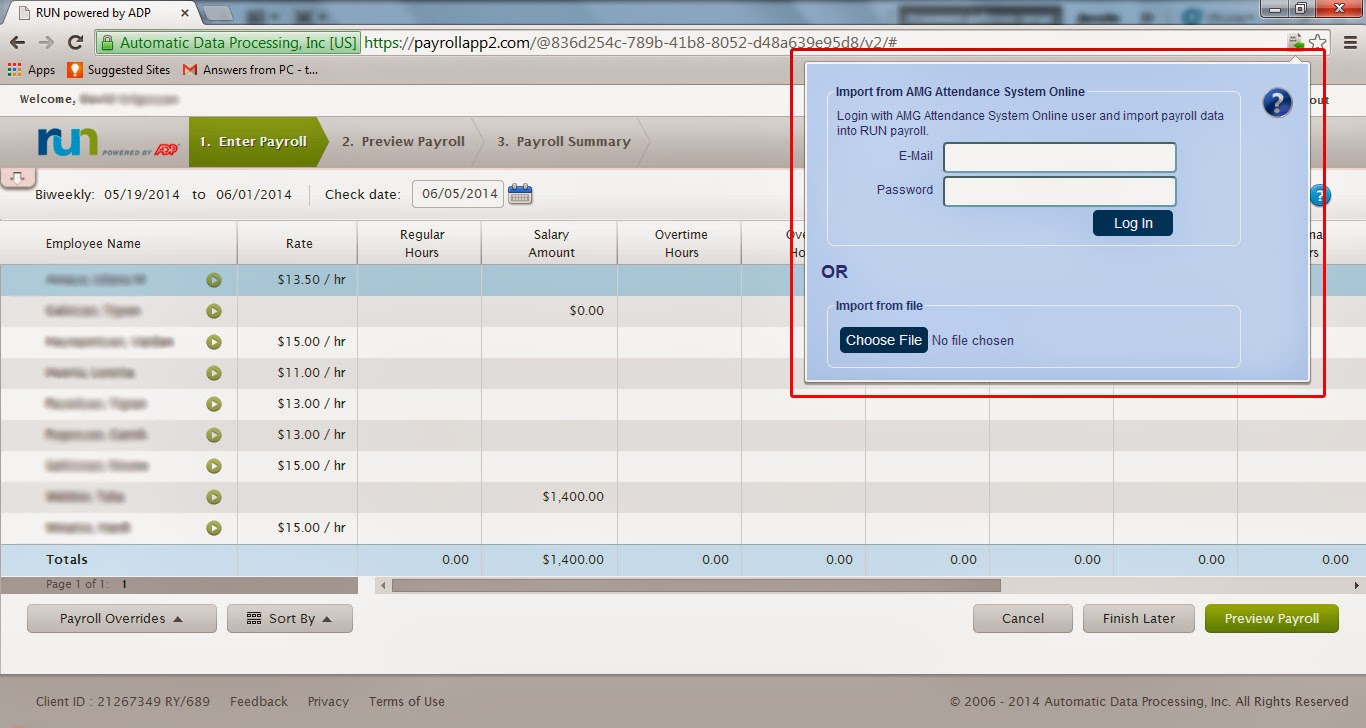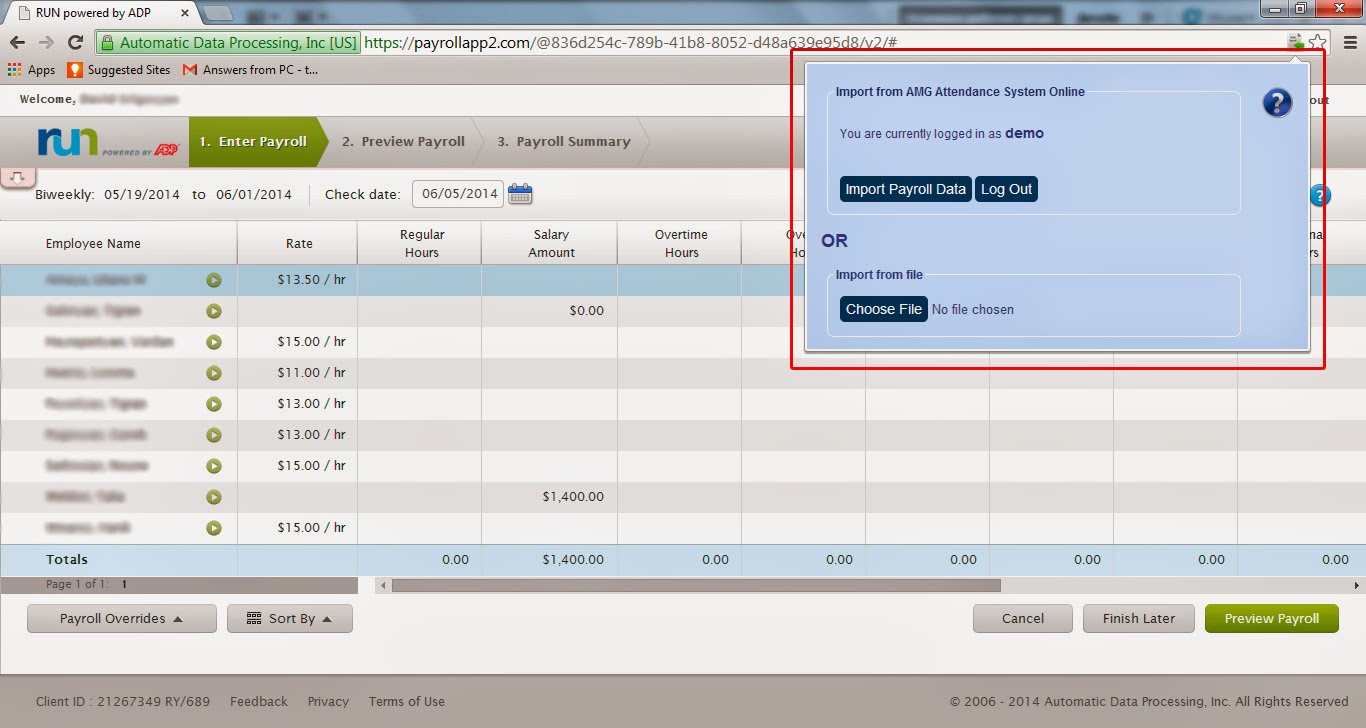- Exporting RUN payroll file ("RUN_Payroll.json") and importing into RUN payroll system - available both for AMG Attendance System Desktop (starting from 1.15.12.4 version) and AMG Attendance System Online
- Importing payroll data directly from AMG Attendance System Online
- Use Google Chrome or Opera (starting from v15.0) browser
- If using AMG Attendance System Desktop, make sure software version is 1.15.12.4 or later
- Make sure "Run payroll data import from AMG Attendance System" extension ("RUN Payroll.crx") is added into your browser extensions list (read below the description of how to add the extension)
For adding "RUN Payroll.crx" extension follow these steps:
- Download "RUN Payroll.crx" extension (click here to start downloading).
- Open Chrome browser
- Go to Menu -> Tools -> Extensions
- Drag and drop "RUN Payroll.crx" file into Extensions page
- In the "Confirm New Extension" pop-up window press "Add" button to add the extension into Chrome extensions list.
Importing payroll data from RUN payroll export file
For importing payroll data from RUN payroll export file follow these steps:
- Generate RUN payroll export file ("RUN_Payroll.json") from AMG Attendance System Desktop or AMG Attendance System Online (whichever version you use).
- Login into RUN Payroll system (https://runpayroll.adp.com/enrollment.aspx?autofwd=0).
- Navigate to Run Payroll page.
- Click on the special icon in the right corner of the address bar. As a result will appear the following pop-up window (see image below):
- Click on Choose File button, select generated "RUN_Payroll.json" file from your computer and click on Open button (or drag and drop "RUN_Payroll.json" file into Choose File button)
Importing payroll data directly from AMG Attendance System Online
For importing payroll data directly from AMG Attendance System Online, follow these steps:
- Navigate to Run Payroll page.
- Click on the special icon in the right corner of the address bar. As a result will appear the following pop-up window (see image below):
- Log in with your AMG Attendance System Online account (e-mail, password). After that you will see the following screen (see image below):
- Click on Import Payroll Data button to start importing data right from the AMG Attendance System Online. (IMPORTANT: while importing data DO NOT navigate to any other page or tab).
IMPORTANT NOTES REGARDING PAYROLL DATA IMPORT:
- Employees are being identified by their first name + middle name + last name, so be attentive that employees' names be spelled in RUN payroll and AMG Attendance System in the same way.
- Categories in RUN payroll are being matched with categories in AMG Attendance System by categories' export code names, that's why, for example, if in the RUN payroll you have "TEST Hours" category, then in the "AMG Attendance System -> Categories" for the corresponding category you should enter TEST as an export code name.
- The system will output warnings in the following cases:
- In the file being imported there are employees who are missing in RUN payroll (e.g. in the file being imported there is Test Test employee, but in the RUN payroll there is no such employee)
- In the file being imported there is no information about some employees existing in RUN payroll (e.g. in the RUN payroll there is Test Test employee, but in the file being imported there is no such employee)
- In the file being imported there are category export names which do not exist in RUN payroll (e.g. in the file being imported there is VACATION category, but in the RUN payroll there is no such category)
- In the file being imported there are categories which do not have export names (e.g. in the file being imported there are some hours category export name of which is empty, because in the AMG system it was not entered)
- In the file being imported there are categories the type of which is different from the one mentioned in RUN payroll (e.g. in the file being imported there is VACATION category the type of which is Hours, but in the RUN payroll the type of VACATION category is Money)