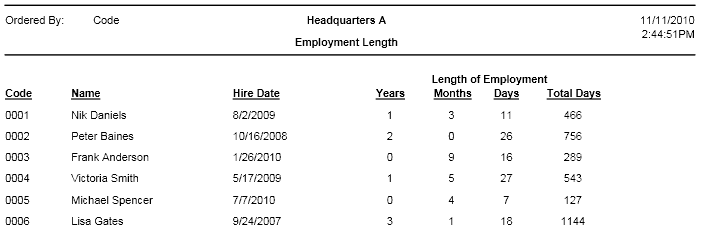Employment Length
Employment Length report gives you detailed information about employees' employment length.
Report Sample Images:
Report Configuration
After choosing Employment Length report from the list of all available reports, in the middle part of the Reports Wizard screen appear some options for report configuration. Here you select any option you would like to apply to the report.
- In the Group By group box you have options to group employees in the report by their divisions, groups, headquarters, departments, jobs, or not to group at all. If grouped by any of available options, you can also put a check mark in the Each group from new page box to see each group employees from a new page.
- Click on Next button and navigate to the second step where you can select Employees who should appear in the report. Before selecting employees, you can filter them by Status, Working Time and Employment Type. Also you can filter employees by headquarters, divisions, groups, departments and jobs, to which they are assigned.
- On the third step use Order By fields to select how to order employees in the report. You can order employees either by code, name or seniority, and either ascending or descending.
- As the last option in this step you have the E-mail Report check box, which you should select if you want the report to be sent to any e-mail address right from the software. In that case you should also select those e-mail recipients who you want the report to be sent to.
- You may use 5 Custom Fields to enter any custom information, which you want to be displayed at the end of the report.
- The below Add to Widgets button allows you to add the current report with the current configuration to the list of reports available in the Widgets.
- Once the necessary configuration is done, click on Generate button. As a result the report will appear on the screen.
Report Output
In the header of the report is displayed the following info: company name and logo, report name, date range, ordering criteria, date and time of generating report.
In the body of the report is displayed the following information about employees’ employment length:
Code: Displays code of the employee.
Name: Displays name of the employee.
Hire date: Displays hire date of the employee.
Years: Displays how many years employee has been working in the company.
Months: Displays how many months employee has been working in the company.
Days: Displays how many days employee has been working in the company.
Total days: Displays total length of employment (years + months + days) of employee represented by days.
Grand Total: Shows total number of all employees displayed in the report.
Report Printing and Exporting Options
- Click on the Export Report icon in the upper left corner of the screen to export this report to a separate file, which can be in any of the following formats: .pdf, .xls, .xlsx, .doc, .rtf, .csv, .xml, .rpt
- Click on the Print Report icon to print the report.
- Use left and right arrows next to exporting and printing icons for navigating to next and previous pages of the report.