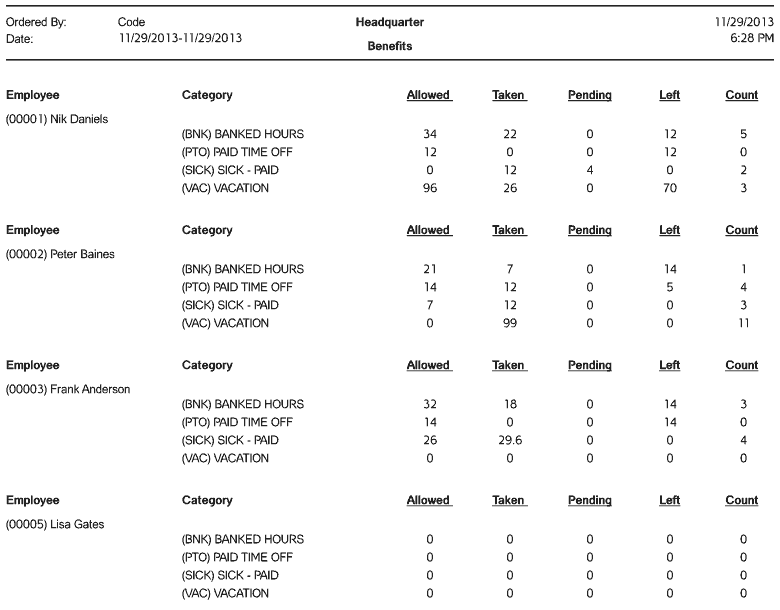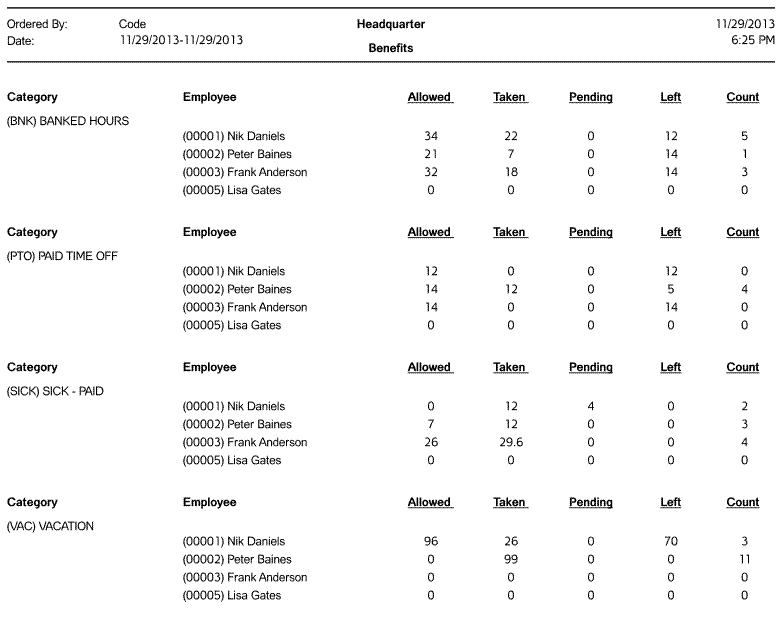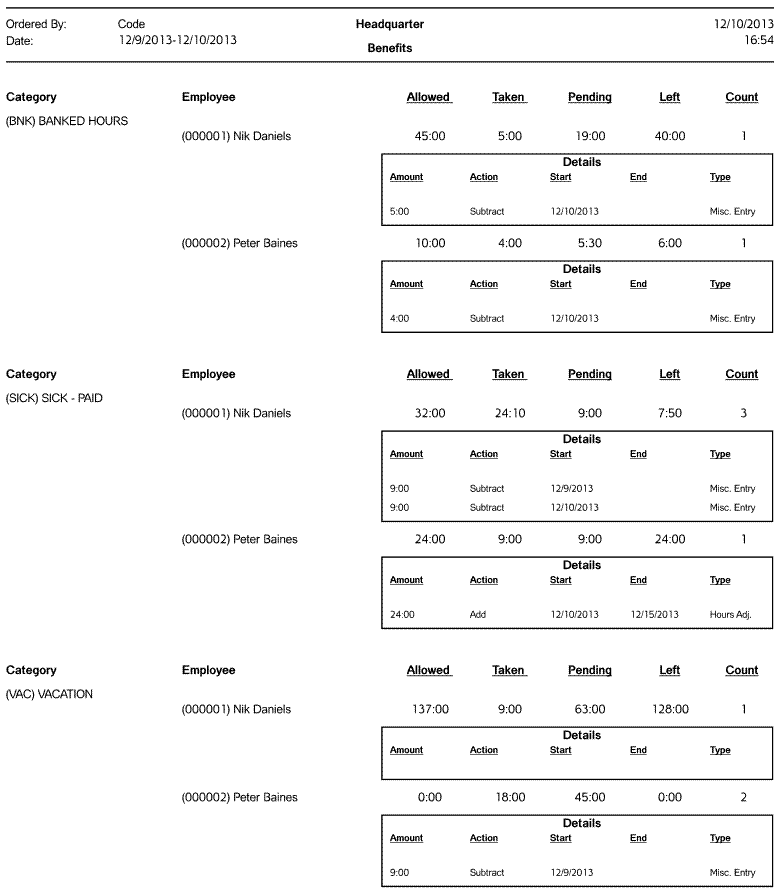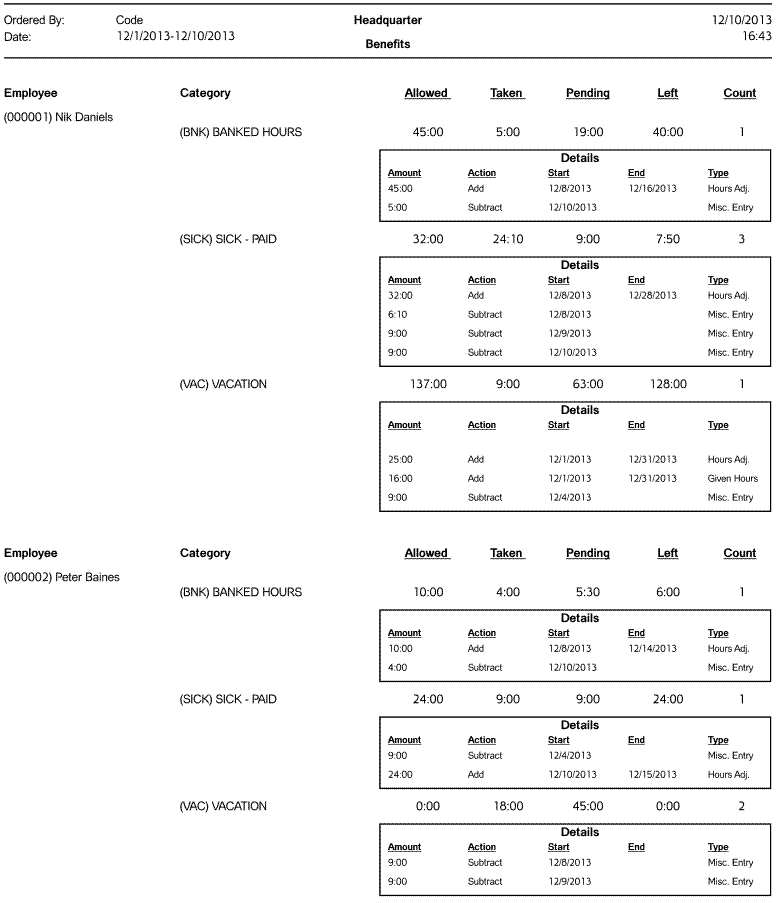Benefits
Benefits report gives you information about balance of employees’ benefit hours, also breakdown of usage of benefit hours during the specified date range.
Report Sample Images:
Report Configuration
After choosing Benefits report from the list of all available reports, in the middle part of the Reports Wizard screen appear some options for report configuration. Here you select any option you would like to apply to the report.
- In the Report Options group box put the check mark in the Show Benefit Details box, if you want to see in the report not only balance of benefit hours, but also details about usage.
- In the Group By group box select how you want to group benefit related information: either by categories of by benefits.
- After the custom configuration on the first step is done, click on Next button and navigate to the second step where you can select Employees who should appear in the report. Before selecting employees, you can filter them by Status, Working Time and Employment Type. Also you can filter employees by headquarters, divisions, groups, departments and jobs, to which they are assigned.
- On the next step use Select Time Period fields to select the date range for which you want to generate the report. From the drop-down list select any of predefined options, like Today, Yesterday, This Week, etc., or select Custom option and enter a custom date range into Start and End date fields.
- Then use Order By fields to select how to order employees in the report. You can order employees either by code or name, and either ascending or descending.
- The Show Hours as decimals check box allows you to define how you want to display hours in the report: either in decimal format, or HH:MM format.
- As the last option in this step you have the E-mail Report check box, which you should select if you want the report to be sent to any e-mail address right from the software. In that case you should also select those e-mail recipients who you want the report to be sent to.
- On the next step use 5 Custom Fields to enter any custom information, which you want to be displayed at the end of the report.
- The below Add to Widgets button allows you to add the current report with the current configuration to the list of reports available in the Widgets.
- Once the necessary configuration is done, click on Generate button. As a result the report will appear on the screen.
Report Output
In the header of the report is displayed the following info: company name and logo, report name, date range, ordering criteria, date and time of generating report.
In the body of the report is displayed the balance of benefit hours for each category and each employee.
The list of benefit hours and usage details includes the following information:
Category: Displays code and name of the category.
Employee: Displays code and name of the employee.
Allowed: Displays total sum of benefit hours allowed to use.
Taken: Displays total sum of used benefit hours.
Pending: Displays total sum of benefit hours planned to use in the future (if corresponding miscellaneous entries are already entered).
Left: Displays how many benefit hours are left to use.
Count: Displays how many time benefit hours were used.
Details: Displays table with details of benefit hours accrual and usage. Table includes the following columns:
Amount: Displays amount of added or subtracted benefit hours.
Action: Displays whether benefit hours were added, subtracted, balanced or transferred.
Start: Displays date starting from which added or balanced benefit hours can be used, or date when benefit hours were deducted.
End: Displays date up to which added benefit hours can be used. If benefit hours are subtracted or balanced, End date will be empty.
Type: Displays type of benefit hours accrual or usage. If type is “Hours Adj.”, then benefit hours were added manually. If type is “Balance Adj.”, then benefit hours were balanced manually. If type is “Calc. Hours”, then benefit hours were accrued automatically according to accrual rule. If type is “Given Hours” or “Bonus Hours”, then benefit hours were added automatically according to accrual rule. If type is “Carry Over”, then benefit hours were carried from one cycle to another. If type is “Misc. Entry”, then benefit hours were deducted as a result of adding miscellaneous entry.
Report Printing and Exporting Options
- Click on the Export Report icon in the upper left corner of the screen to export this report to a separate file, which can be in any of the following formats: .pdf, .xls, .xlsx, .doc, .rtf, .csv, .xml, .rpt
- Click on the Print Report icon to print the report.
- Use left and right arrows next to exporting and printing icons for navigating to next and previous pages of the report.