Badge Repository (Web)
This module allows storing all badge related data (card, fingerprint, password, hand, face) from all connected devices to the database and showing them in one Badge Repository screen. You can then choose which devices get which employees' templates.
Note: Each employee must have their fingerprint/face/hand enrolled on at least one device to create the matching pattern before you can copy it to your other devices using Badge Repository.
Alternatively, with badge repository you can add a password or card number for an employee through the software in the edit employee screen under the Accesses tab.
Access badge repository in the software from Devices - Badge Repository.
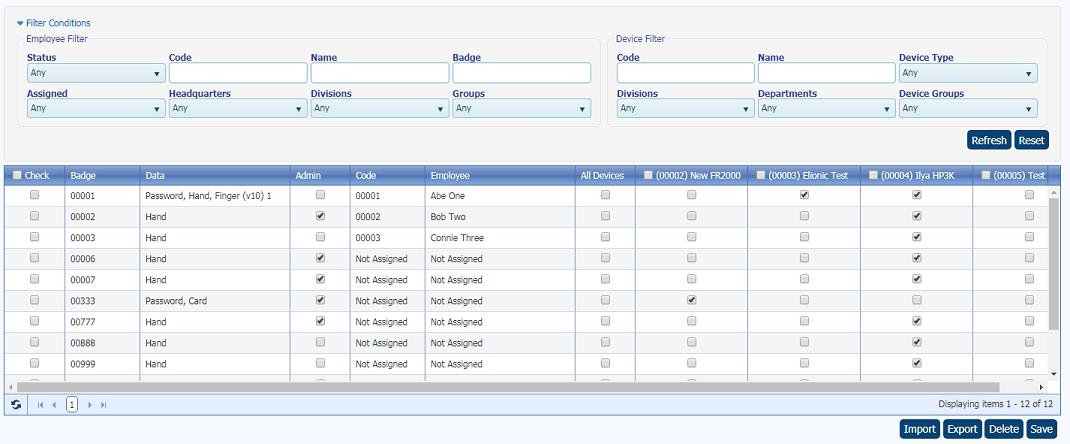
- The top section includes various Filter Conditions you can use to view only the employees who meet your desired criteria. You can also filter specific devices.
- In the main part of the window below the filter, your employees are listed as the rows along with their templates and badge numbers. The timeclock devices are listed as the columns.
- Check allows you to select one or more employee records to use the Import/Export/Delete buttons at the bottom of the window.
- Data indicates which types of biometric patterns (fingerprint, hand, etc.) have been stored for that employee and are thus available for copying to other devices.
- Admin indicates whether that use will be given Admin rights on the physical device so they can access its menus (this is not related to User rights in the software).
- All Devices will add the employee(s) to all filtered devices.
Be sure to press the Save button after making any changes!
Note: For some devices, if an employee already has some data on a device and you try to add info (add a finger, make them admin, etc) it will not sync these changes! You must first uncheck them from the device in badge repo, wait for the device to sync, then recheck them. This should remove them from the device and re-add them with all new information.