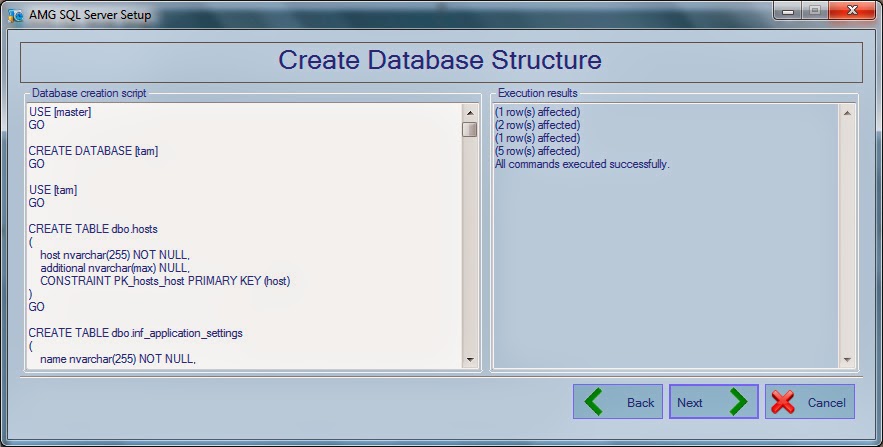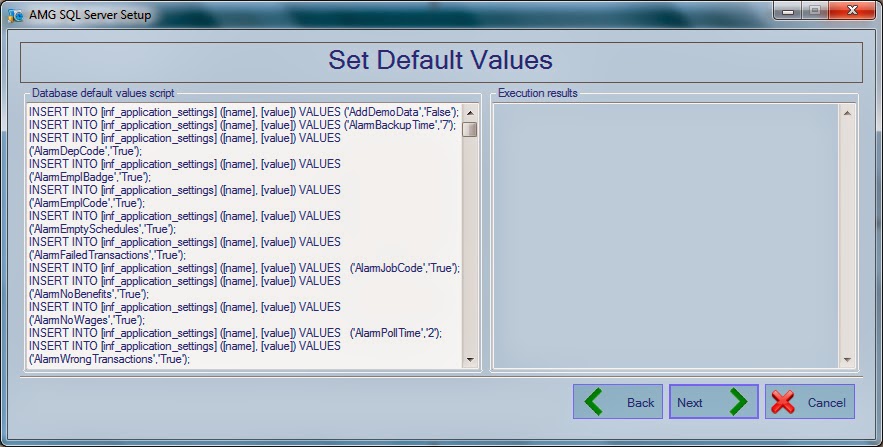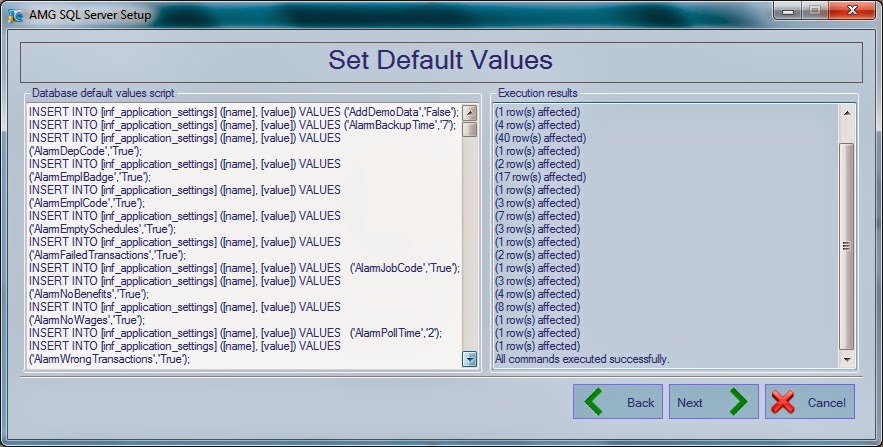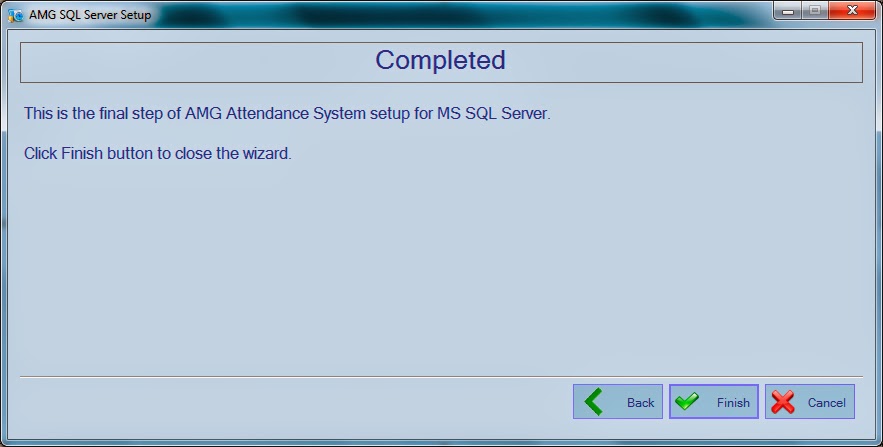Setup AMG server on MS SQL Server
How to setup AMG server on Microsoft SQL Server
To setup AMG Attendance System Server on MSSQL Server please follow these steps:
- Download this folder to the computer on which MSSQL Server is installed.
- Unzip the folder. It should contain two files ("AMG.Shared.dll" and "SQLServerSetup.exe").
- Run "SQLServerSetup.exe" file. As a result you will see the following window:
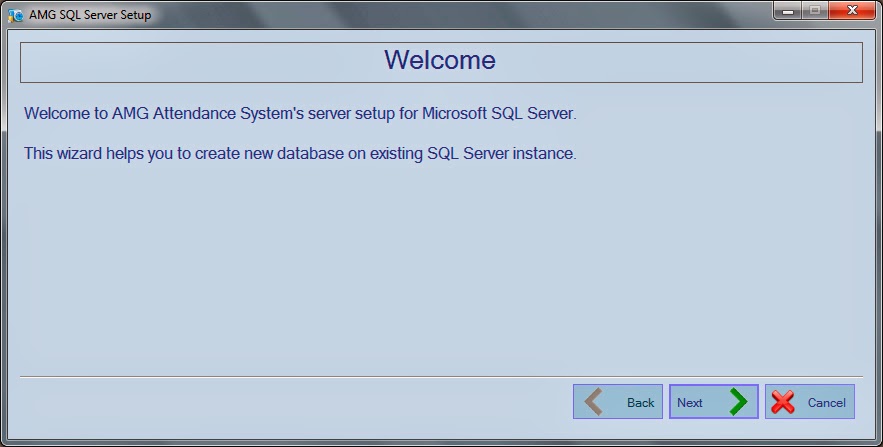
- Click on Next button. As a result, you will be navigated to "Connect to Server" step.
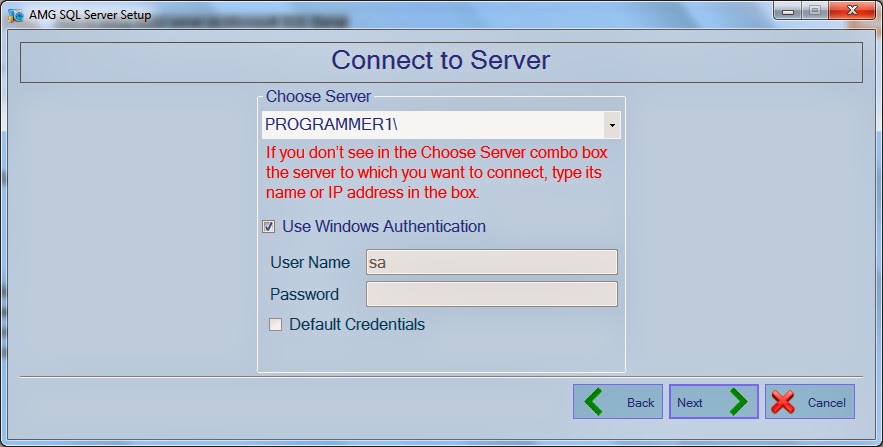
- From the "Choose Server" combo box choose the server to which you want to connect and create the database. If you don't see the server name in the "Choose Server" combo box, type its name manually (e.g PROGRAMMER1/SQLEXPRESS).

- Configure the authentication part according to MSSQL Server settings.
- Click on the Next button. As a result, you will be navigated to the "Create Database Structure" step.
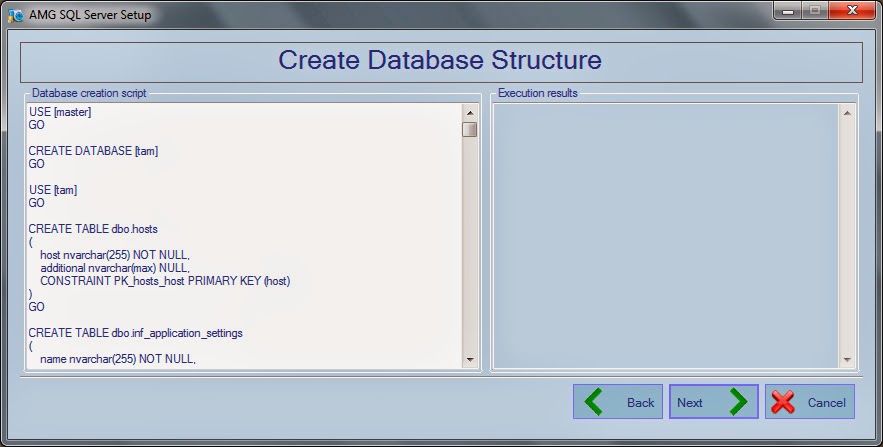
- Do NOT change anything in Database Creation Script part. Click on Next button.
- If Database is successfully created, in the "Execution results" section you will see which rows are affected and "All commands executed successfully." message:
10. Click on Next button. As a result you will be navigated to "Set Default Values" step.
11. Do NOT change anything in Database default values script part. Click on Next button.
12. If default values are successfully created, in the "Execution results" section you will see which rows are affected and "All commands executed successfully." message:
13. Click on Next button. As a result you will be navigated to "Completed" step.
14. Click Finish button to finish database setup process.
- When connecting to a server you get the following message: "A network-related or instance-specific error occurred while establishing a connection to SQL Server. The server was not found or was not accessible. Verify that the instance name is correct and that SQL Server is configured to allow remote connections. (provider: Named Pipes Provider, error: 40 - Could not open a connection to SQL Server)", then you haven't specified the SQL Server name in "Choose Server" drop box (e.g. "PROGRAMMER1\" instead of "PROGRAMMER1\SQLEXPRESS)").
- When connecting to a server you get the following message: "A network-related or instance-specific error occurred while establishing a connection to SQL Server. The server was not found or was not accessible. Verify that the instance name is correct and that SQL Server is configured to allow remote connections. (provider: SQL Network Interfaces, error: 26 - Error Locating Server/Instance Specified)", then you have specified incorrect SQL Server name in "Choose Server" drop box (e.g. "PROGRAMMER1\SQL" instead of "PROGRAMMER1\SQLEXPRESS)").