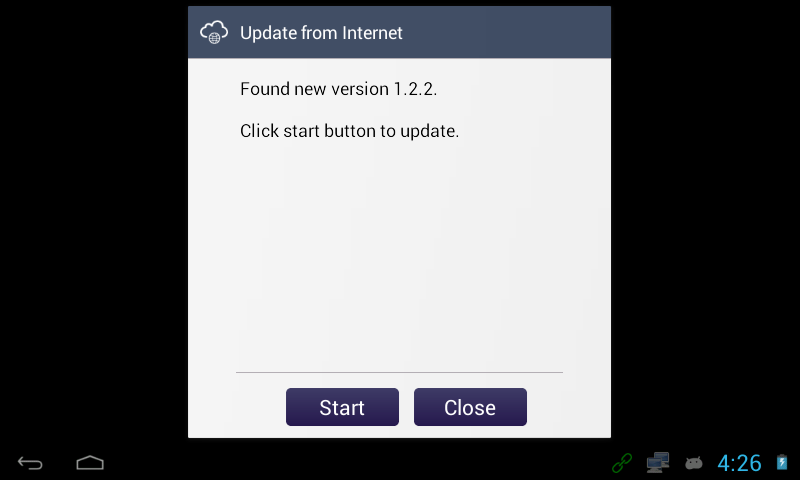Updating your Elionic
Step 1: Go into the main menu by selecting the menu button on the bottom left of the screen.
Step 2: Select the button labeled Check for Updates.
Step 3: You have two ways to update your device, you can use a USB that has an update file on it or update from the internet.
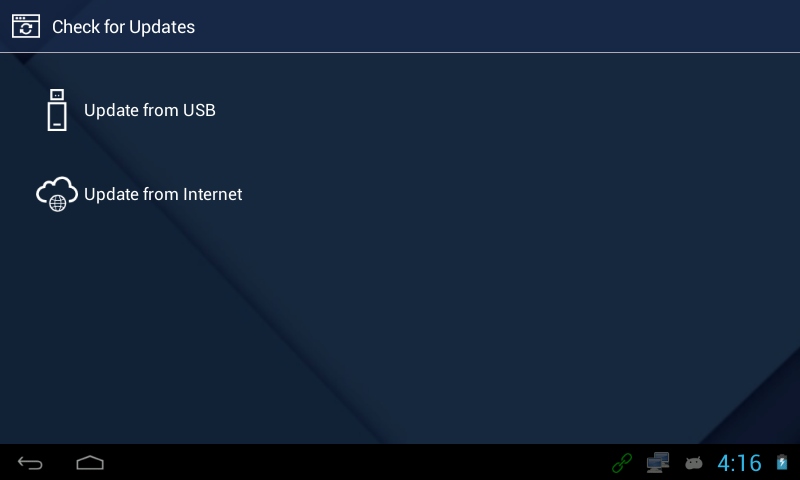
Step 4: When you do an internet update it will prompt you to start the update if there is one available.