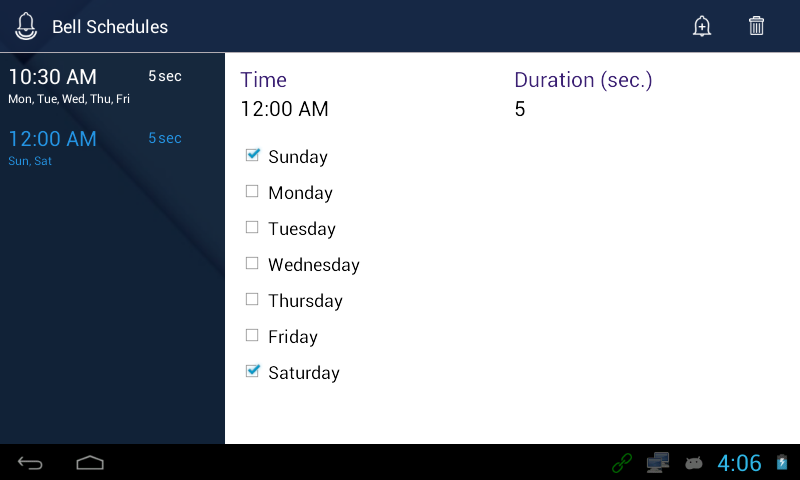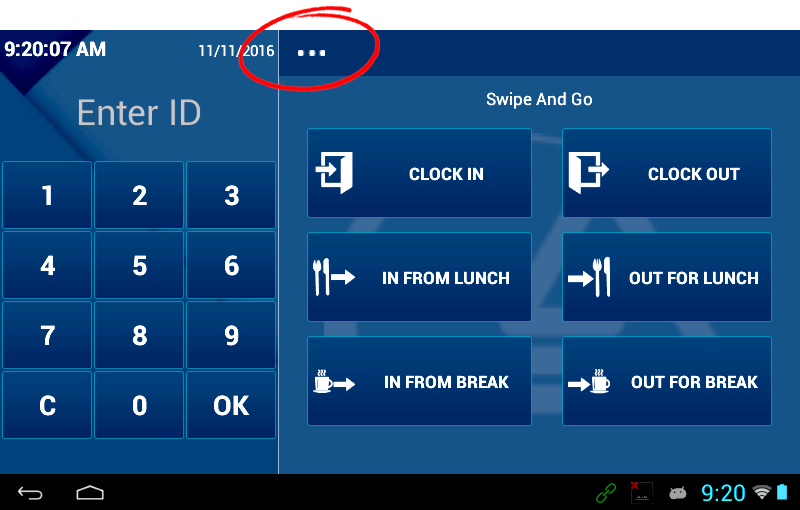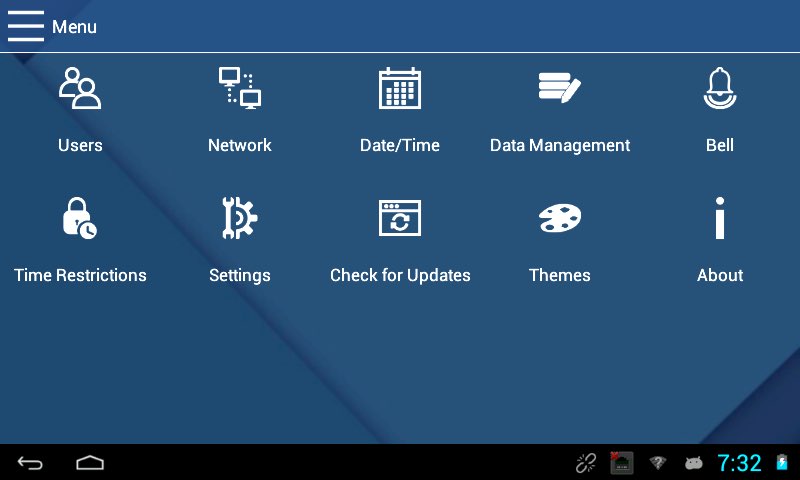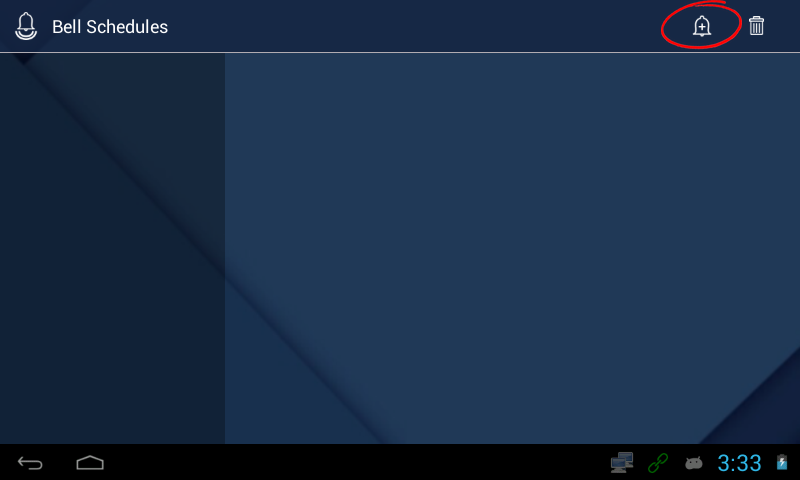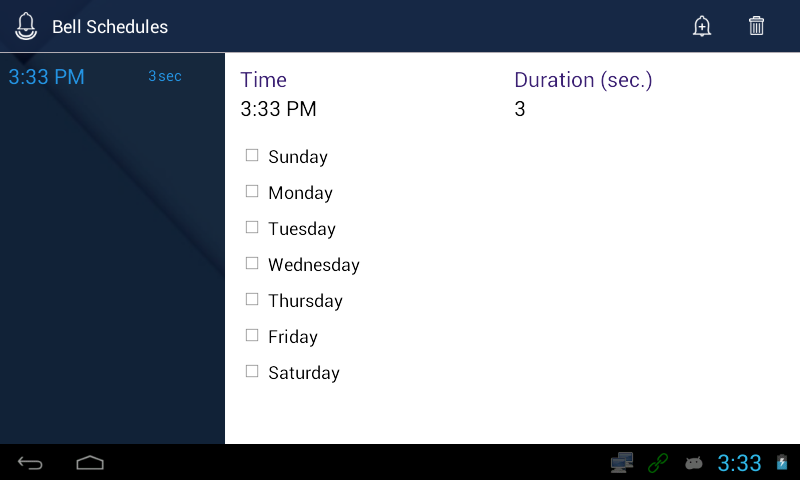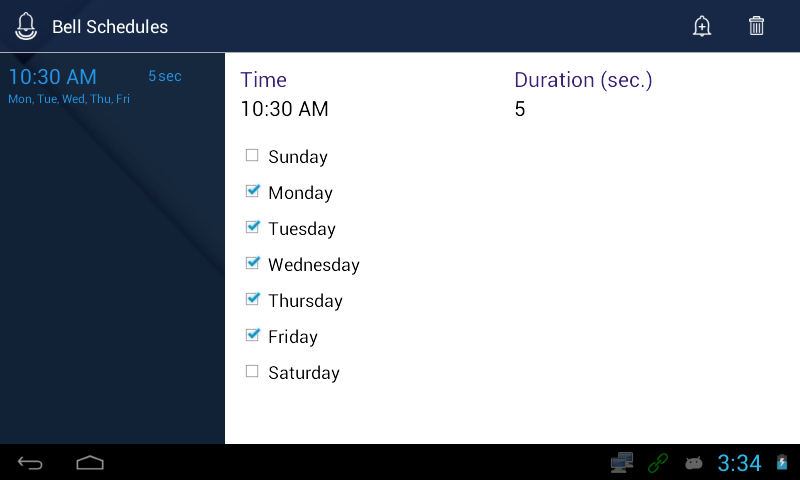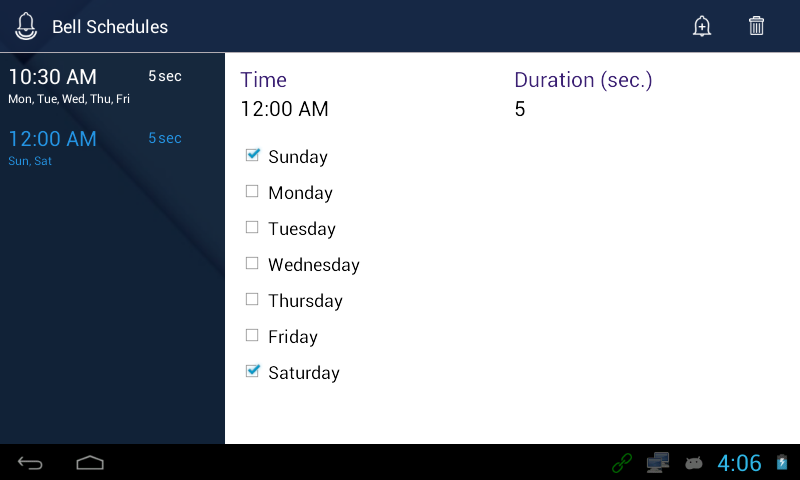Setting Up Bell Schedules
Step 1: Go into the main menu by selecting the 3 dotted button towards the top of the screen
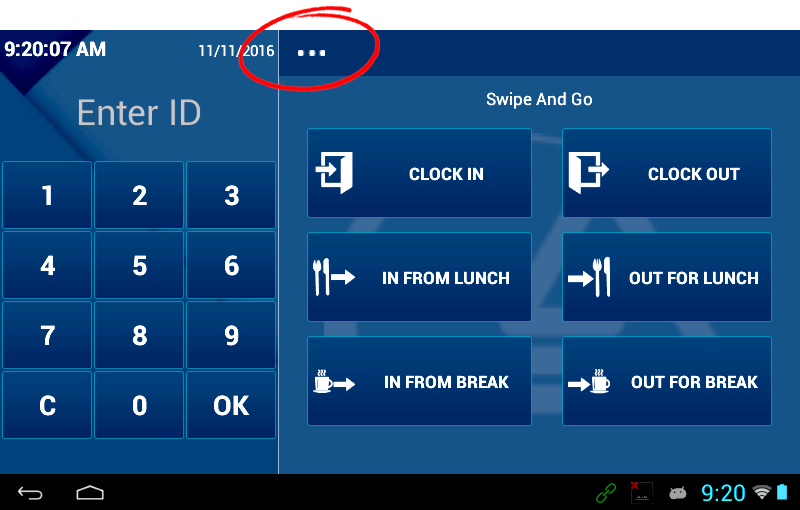
Step 2: Select the button labeled Bell
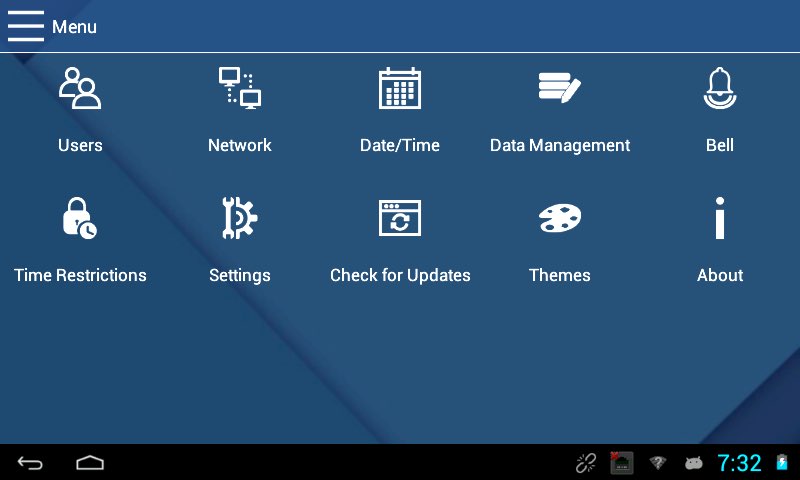
Step 3: Tap on the bell button in the upper right corner, this is how we add new bell schedules
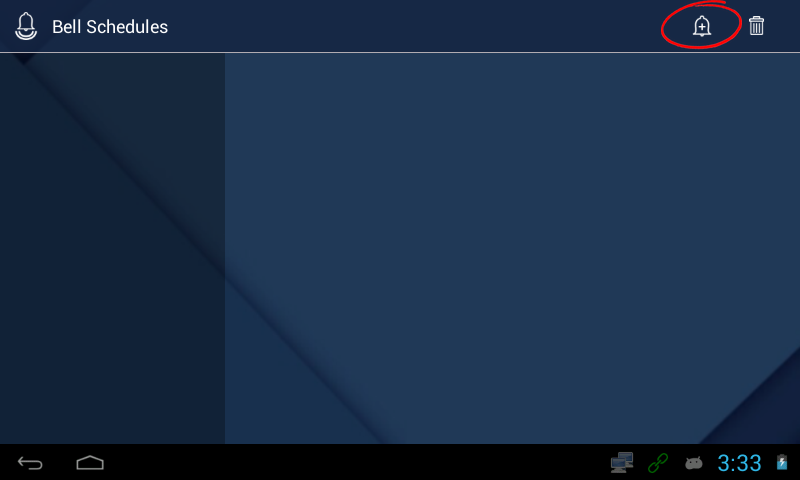
Step 4: This will add a blank bell schedule which you can edit to your schedule
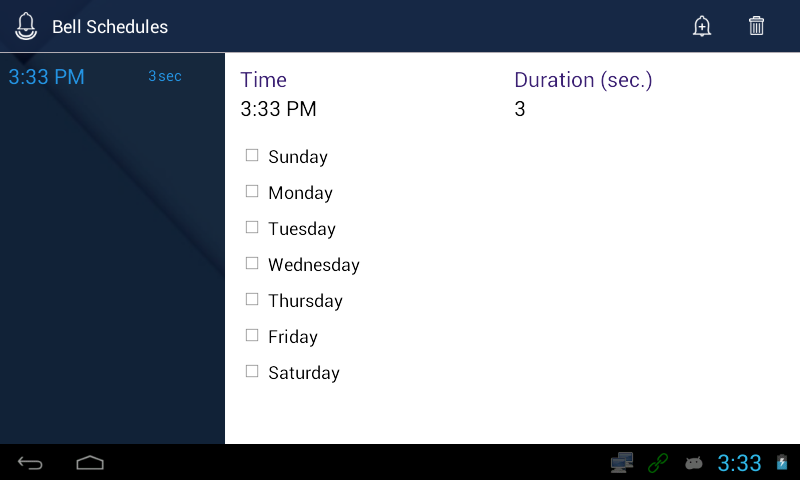
Step 5: Check the days of the week you want the bell to go off and what time of the day. The duration is how long your bell will ring for
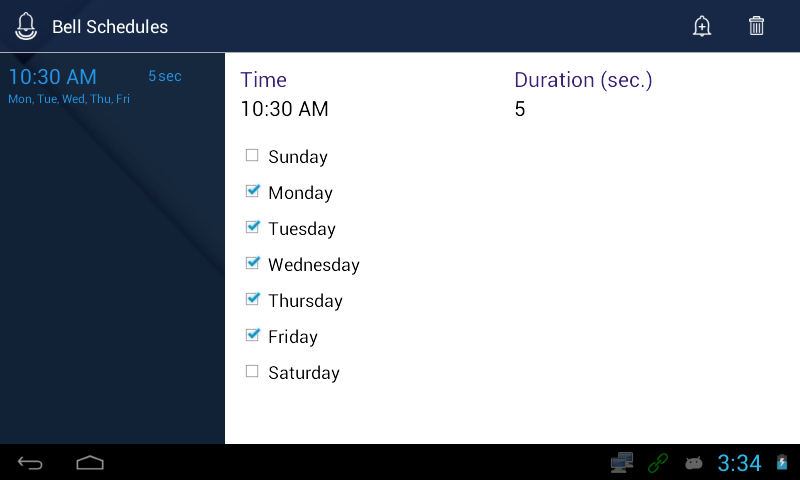
Step 6: You can also add multiple bell schedules by repeating steps 3-5