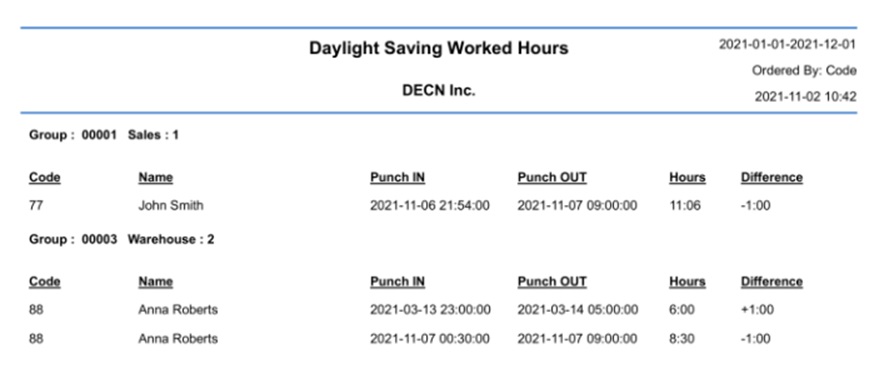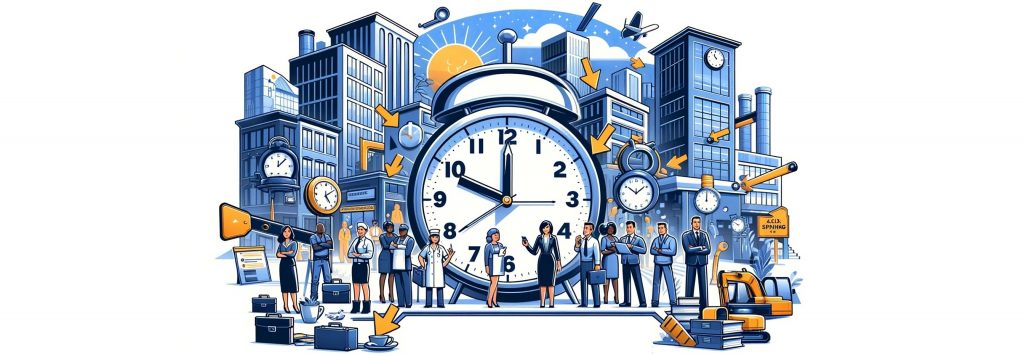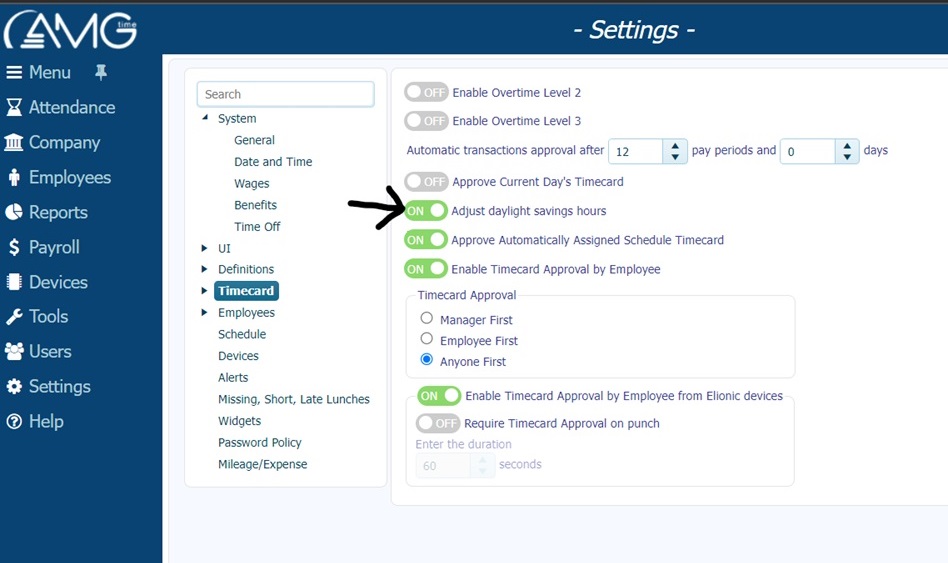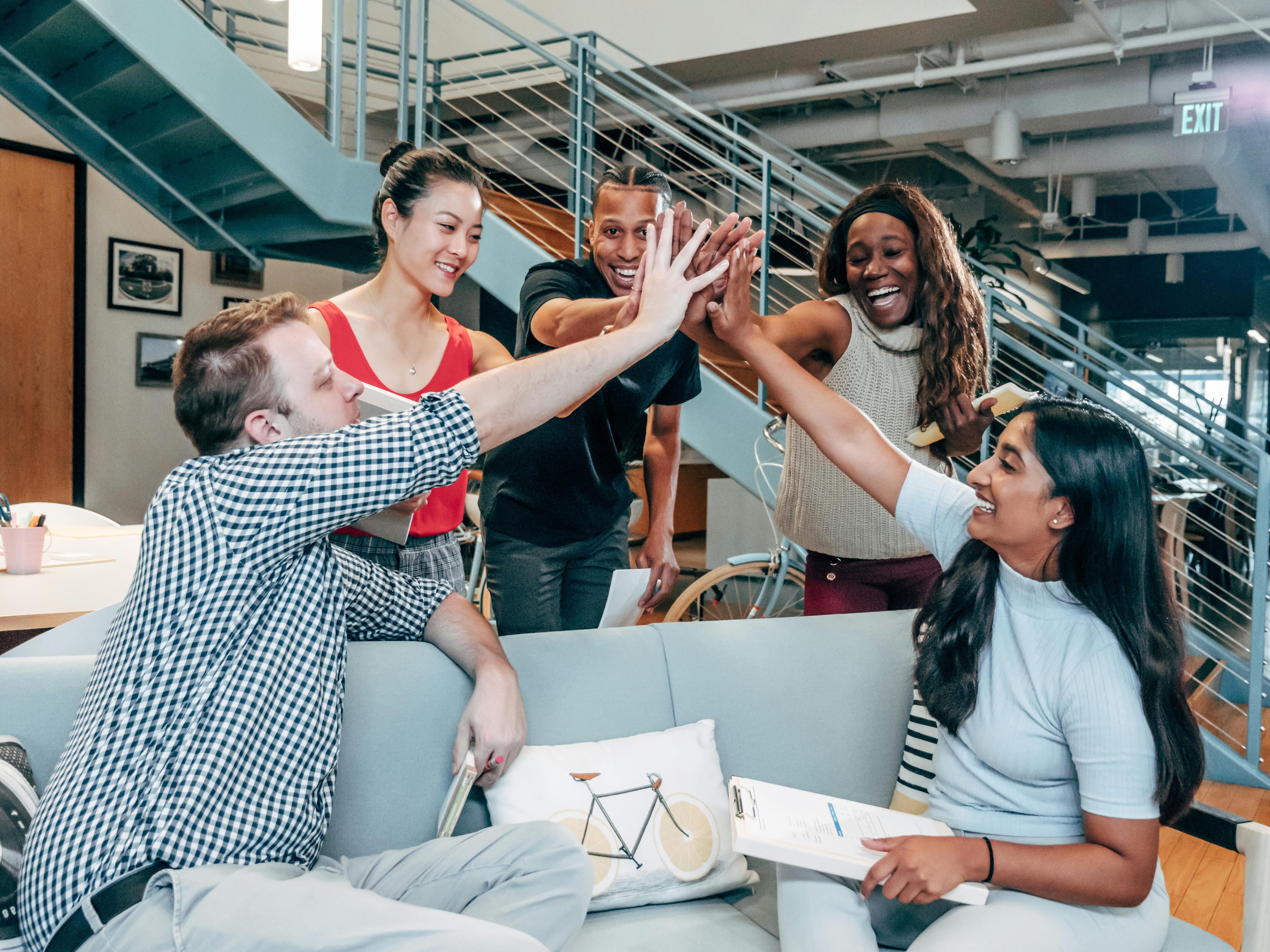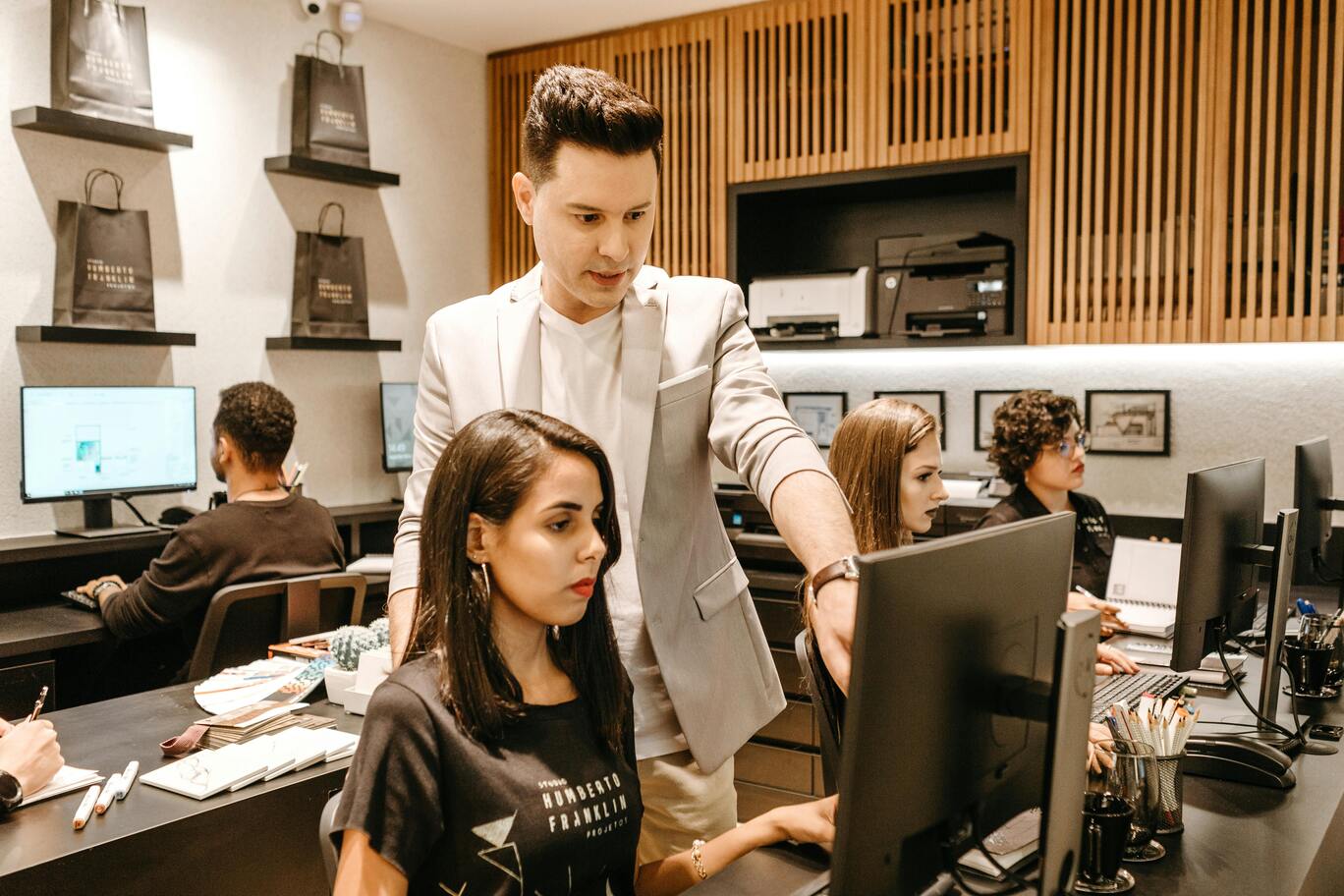Enabling Daylight Savings will automatically add or remove an hour for employees clocked in during the Daylight Savings time
change. To enable this setting, we must locate the “Adjust daylight saving hours” option found in the Settings tab under the
Timecard section. Switch the option from OFF to ON and press OK to save.
The Timecard Screen will look the same except for the hour difference. The Timecard Report will have an indication of there being a Daylight savings adjustment.
 “Based on Daylight saving adjustment, the punched work duration is (x) hours.”
“Based on Daylight saving adjustment, the punched work duration is (x) hours.”
To view the Employees affected by this change the “Daylight Saving Worked Hours” report can be used to pull up the full list.