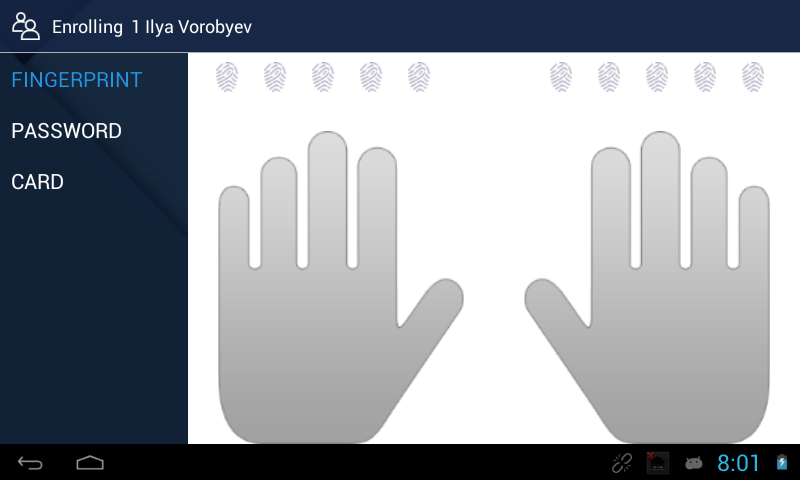Adding Users in Elionic
Step 1: Select the three dotted button at the top of the screen to access the menu.
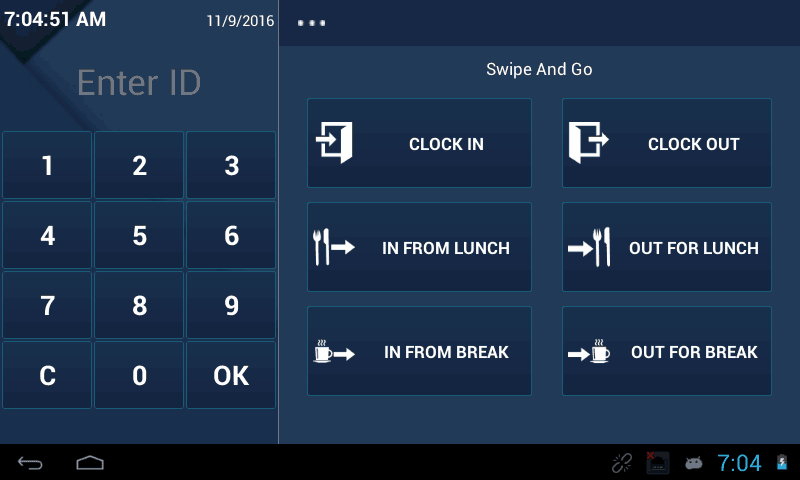
Step 2: Select the Users button.
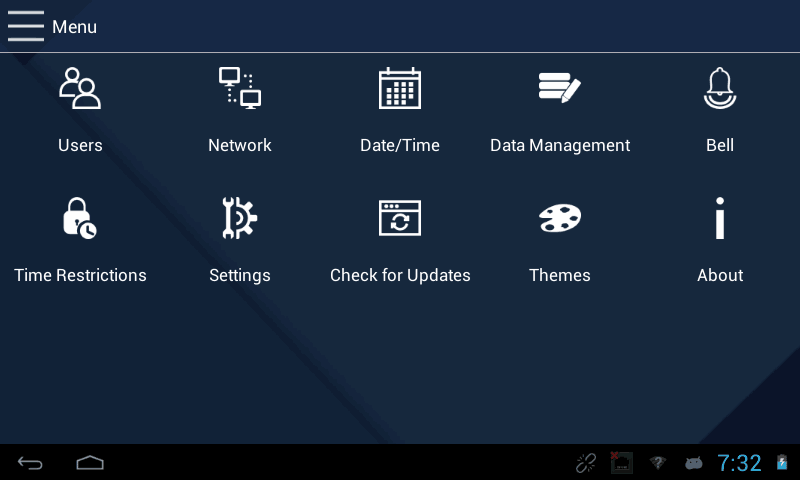
Step 3: Select the add users button in the upper right corner.
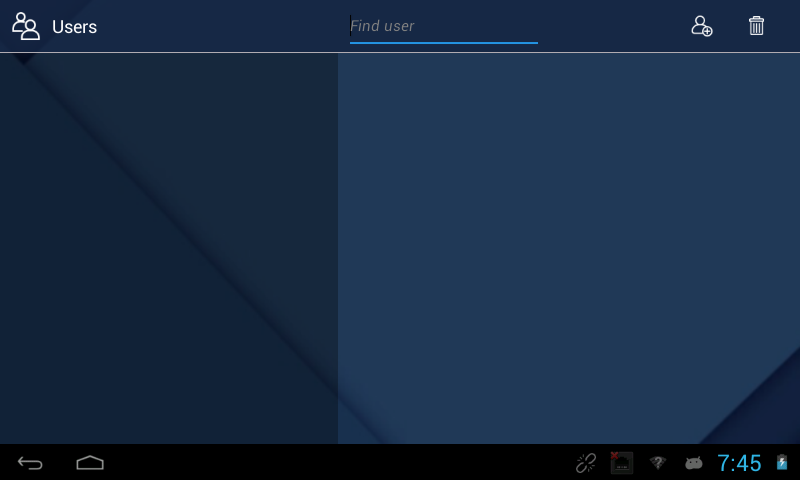
Step 4: Enter the requested information, then identify the user as an employee, enroller or administrator - select done
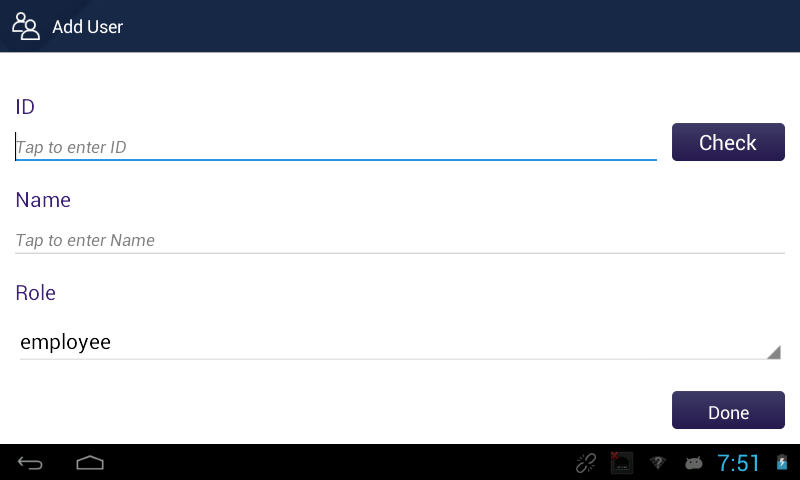
Step 5: In the following screen, you can add 3 different methods of verification: Fingerprint, Password, and/or Proximity Card